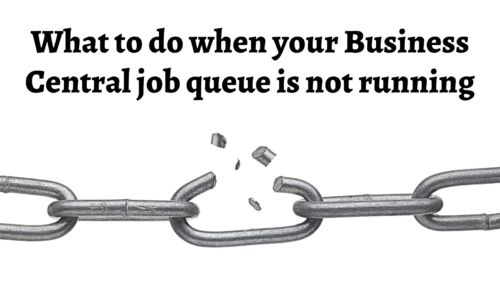Job queue not running in Business Central? Here’s how to restart scheduled jobs

One of Microsoft Dynamics 365 Business Central’s many features is the ability to schedule jobs. These jobs can manage the sending and receiving of data from external sources, such as your CRM or Kofax or emailed remittances. Typically, these processes run in the background with no issue.
Then, all of sudden one day you might notice that remittances are not being sent, your Kofax invoices are not sending or CRM data is not flowing in and out of Business Central. When this happens, the number one reason is that the Business Central Job Queue is not running for that process.
To fix this problem, you will first need to locate these Jobs. Using the spy glass search function in the top right corner of Business Central, search for “Job Queue Entries.” Then choose Job Queue Entries Lists, as shown below:
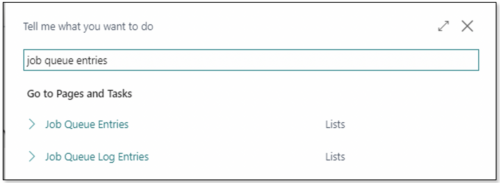
Once the list screen has opened, look for any entries where the status shows Error.
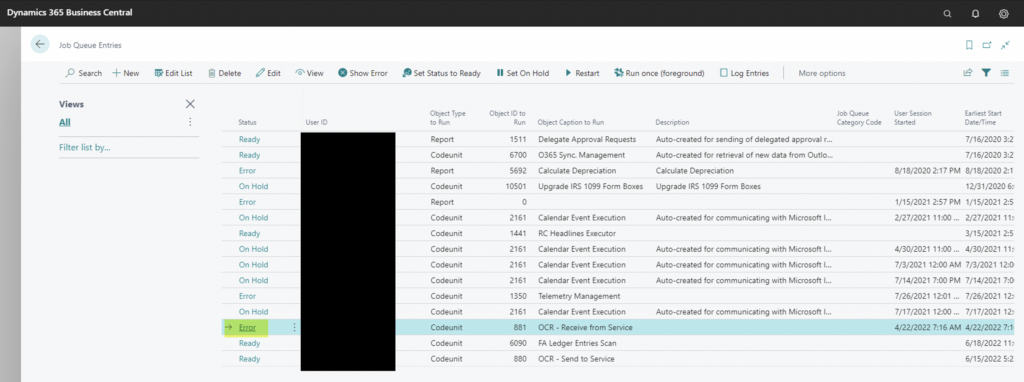
The majority of the time, just restarting the Job Queue Entry will resolve the error. To do this, highlight the line and then click the Restart option in the menu bar.
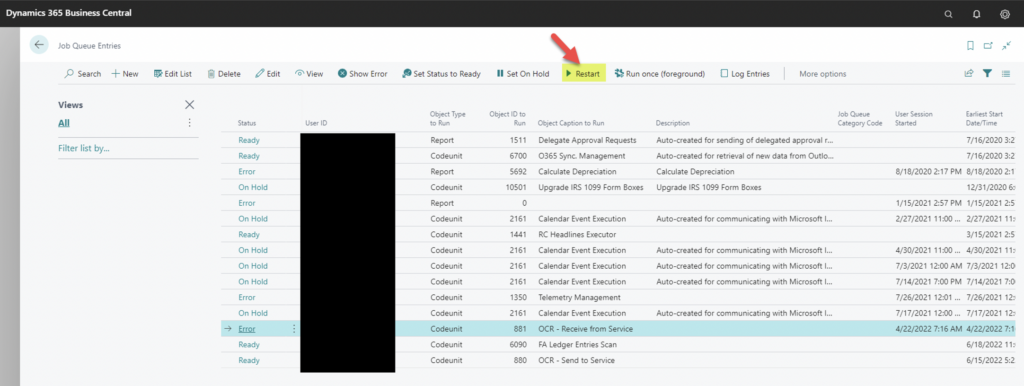
Wait a few minutes, and the status should change to Ready. Then verify that the issue has resolved and that you see your data. If the system errors again and the Business Central job queue is still not running, then highlight the line and click on Show Error.
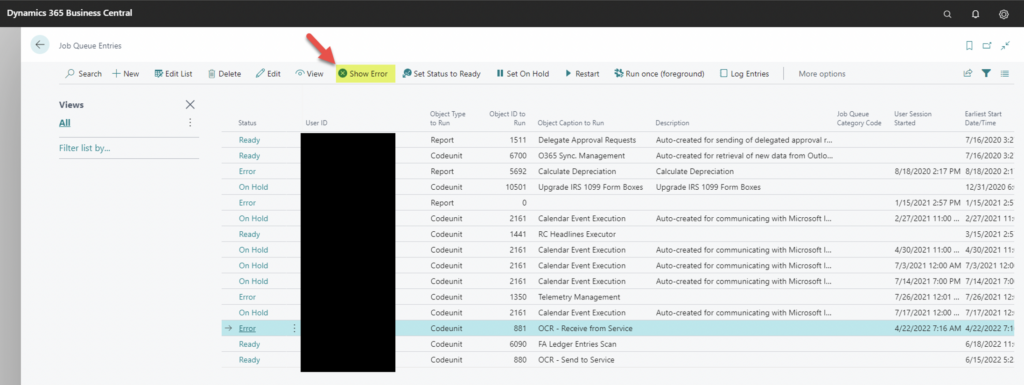
This will open another screen with more details about the error. If you need help resolving the error, please contact our Dynamics 365 Business Central support team at D365Support@Boyerassoc.com.