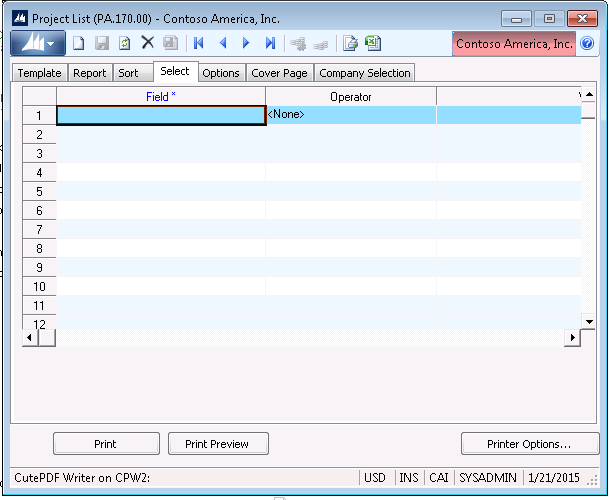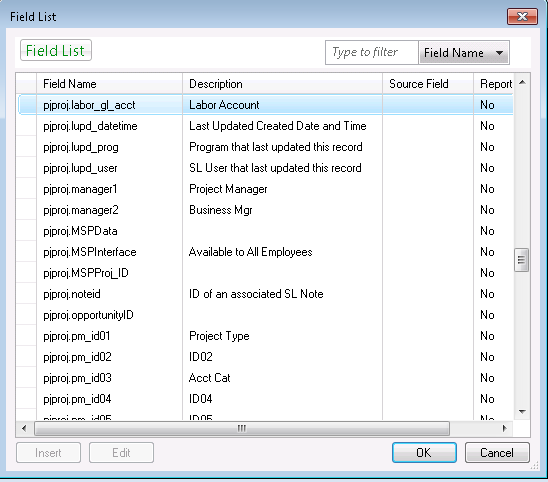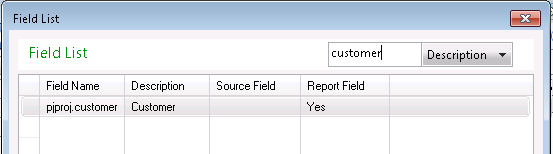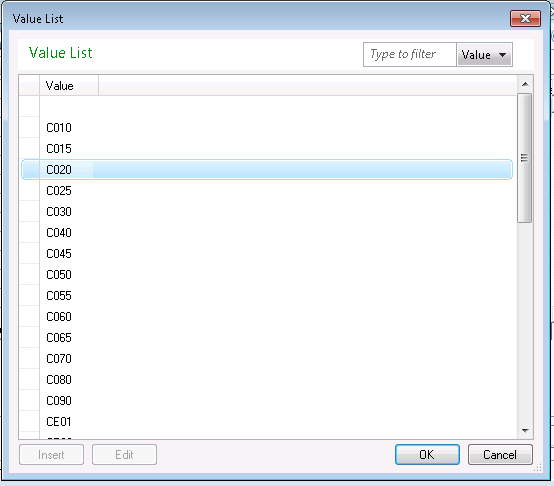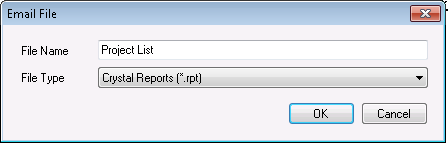Microsoft Dynamics SL 2015 has a number of nice new features. I am going to highlight two that will make everyone’s reporting processes just a little better — the addition of “meta” data on reports and the ability to email print previews.
Feature #1 – Metadata
What is metadata? Metadata is a technical way of saying extra data or additional attributes. The reason that it is important to you is that it allows the tables and columns that are referred to in a report to have “English” descriptions. So instead of looking up fields with a funky description like pjproj.pm_id01, you will now be able to see that field as “Project Type”.
Here are a few examples. First, I will show you the project listreport. When you run this report, you are presented with the standard ROI screen. (ROI stands for Report Options Interface. That is the standard screen that opens up every time you run a report in Dynamics SL.) Let’s look at the “Select” tab for this report below.
Now, let’s say that I want to run this report and “select” only projects where the customer ID equals C020. In SL 2011, I would have to remember that this field is pjproj.customer. When I clicked in the “Field” column and punched F3, I would get a list of fields that would be sorted by table name and column name. Now, in SL 2015, when I punch F3 in the field column, I am presented with:
Notice that there is now a “Description” field next to the field name. All I have to do is click on the drop down to filter by description, type in customer, and voilà! There’s the field I need.
Now, let’s take this even one step further. Once I choose the Customer field, I return back to the “Select” tab in the ROI screen. If I then pick “Equals” or “Not Equal,” I move to the Value column, and I can now do a lookup! I just punch F3 and I get a list of valid customers. Now, I can pick C020 and run the report for that one customer.
Feature #2 – Emailing Print Preview
Ok, let’s stay on this report and bring up the next report feature. Have you ever run a print preview of a report and you just want to email the preview to someone without exporting to a PDF or Excel file first? Well, you will now be able to do that. In the print preview example below, I have circled the “Email” button so you can see where it is on the toolbar.
When you click the envelope icon, you will be presented with this:
Choose the file type (probably PDF or Excel), and then press OK. Your mail client will open, and you can then pick who you would like to email and send.
If you have any questions regarding these or other new changes in Dynamics SL 2015, or you are interested in upgrading your ERP system, please contact us at any time.
For additional tips and tricks regarding Microsoft Dynamics SL and ERP products, subscribe to our blog.