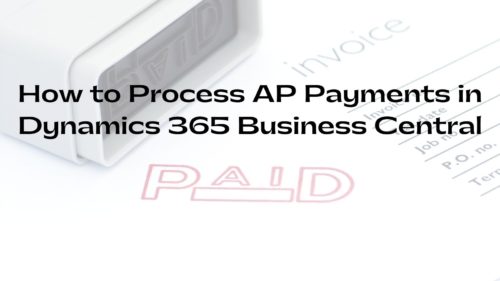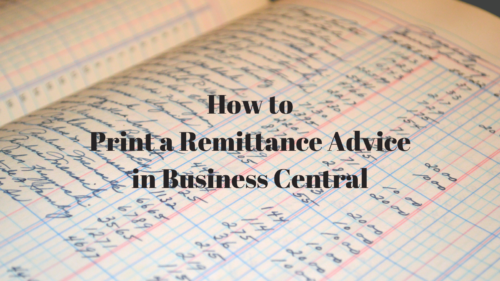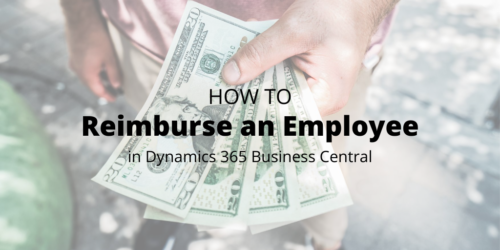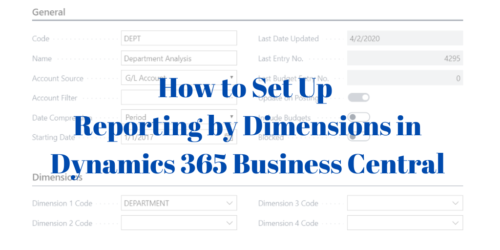Today we will go through step-by-step guides and offer tips on how to process AP payments in Microsoft Dynamics 365 Business Central. We will look at a traditional check run, printing and voiding checks, unapplying a vendor ledger entry and reversing a journal posting.How to do a Traditional Check Run using Suggest Vendor PaymentsType “payment journal” in the main search bar.Select the Batch name. (example: PMT REG). We recommend that you have a separate batch set up for your check run. Creating a batch allows you to create a work space while you are working.On the ribbon, click “Suggest Vendor Payments.”IMPORTANT: It is important to understand the following:Summarize Per Vendor on the Suggest Vendor Payments dialogue … [Read more...] about How to Process AP Payments in Business Central
How to print Remittance Advice report in Business Central
Brief:Install the free, Microsoft-provided Send Remittance Advice by Email From the Vendor Ledger Entry page, highlight a Payment line and run the Send Remittance Advice function either to email or print the remittance advice report.Introduction:In Microsoft Dynamics 365 Business Central it's easy to print off a vendor remittance advice report — as long as you have the free Microsoft-provided Send Remittance Advice by Email extension installed.Microsoft's documentation outlines how you can email or print the remittance advice reports. Emailing the report is a nice feature, but the nicest thing about having this extension installed is that it makes the remittance advice report accessible and easy to run. Accordingly, I will … [Read more...] about How to print Remittance Advice report in Business Central
How to reimburse an employee in Business Central
In Microsoft Dynamics 365 Business Central it is now easier to pay employees. The employee does not need to be set up as a vendor.The first step is to set up an Employee Posting Group. Type “employee posting group” in the main search bar. Set up an Employee Posting Group as shown in the image below:Next, create an Employee Card. Type “employee” in the search bar. Click “New” and add the information on the Employee Card. On the Payments tab of the Employee Card, enter the related Employee Posting Group. Here is my example:Now you can go to the General Journal and enter a transaction. The account type is Employee instead of Vendor. The document type is blank. Post the journal entry as shown below:From the Employee Card you can … [Read more...] about How to reimburse an employee in Business Central
Set up Reporting by Dimensions in Business Central
Microsoft Dynamics 365 Business Central has some great built-in reporting capabilities. One of my favorites is Analysis Views by Dimension. The beauty of this feature is that you can create multiple analysis views and slice and dice the data any way you want. It is like a mini report writer.Setting up analysis views is simple. Type “analysis views” in the main search bar of Business Central. Go to the Analysis Views link and click on “+New.”You will now see the following popup box for an Analysis View card:Here is a breakdown of the fields you see under the General section:• Code: This is a one-word shortcut for your Analysis View. • Name: This is the full name you want for your view. • Account Source: You can choose either … [Read more...] about Set up Reporting by Dimensions in Business Central