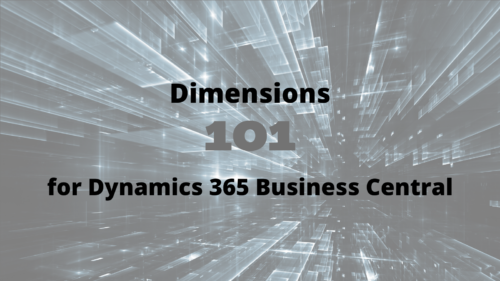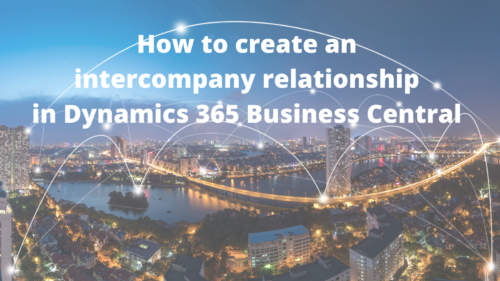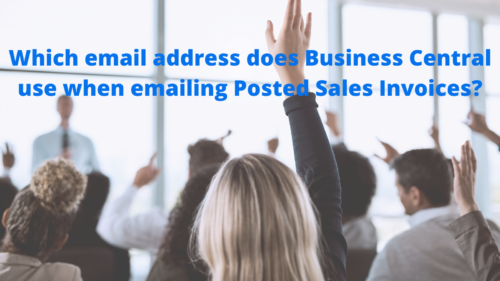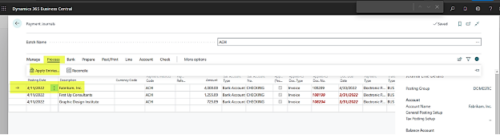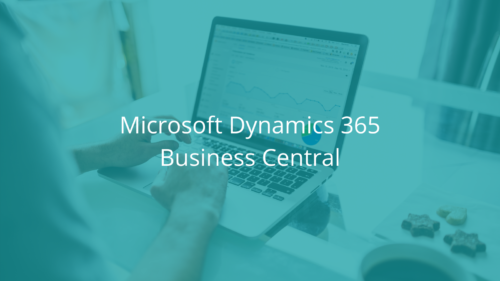Have you ever needed to apply or unapply an entry in Microsoft Dynamics 365 Business Central? The Apply Entries and Unapply Entries functions are found on the Customer Ledger Entries and Vendor Ledger Entries pages in the cloud ERP. These functions are used to manually manage the application of entries against each other in the customer and vendor subledgers. Understanding how to use these features is critical for most companies using Business Central, but Microsoft's documentation on these important features is a bit tricky to find on the web. Here are links to the Microsoft documentation:Customer Ledger Entries in Dynamics 365 Business CentralApply Entries: To apply posted customer ledger … [Read more...] about How to Apply and Unapply Entries in Business Central
Dimensions 101 for Dynamics 365 Business Central
Are you currently using Dimensions in Microsoft Dynamics 365 Business Central? Did you know they are not just for financial reporting?Even though Dimensions are primarily used in reporting financial information, they can also be used to report on critical data for Customers, Vendors, Items, Resources and Jobs. Dimensions in Business Central can be attached with master records to report such information as Customer or Vendor type, sales region, commodity code, Item type or category, resource groups and Job type categorization. All this requires is some simple analysis on where to apply Dimension controls. Dimensions can also be reported on an individual or rolled-up basis. The best part is that reporting on Dimensions can be created … [Read more...] about Dimensions 101 for Dynamics 365 Business Central
Using filters in Dynamics 365 Business Central
Filters in Dynamics 365 Business CentralWhen working with data in Microsoft Dynamics 365 Business Central or Dynamics NAV, you might want to view only select records of a table. This is where filters in Dynamics 365 Business Central come in handy. By using filters, you can specify criteria such that only records which match the required criteria are displayed. If you specify criteria for multiple fields, then records must match all criteria to be displayed. Here are some examples of filter criteria (beware that it makes a difference whether the filtered field is number or text):Date Filters:Dates are also a common data type that you might need to filter in Dynamics 365 Business Central. See the examples below for how you can … [Read more...] about Using filters in Dynamics 365 Business Central
How to create an intercompany relationship in Dynamics 365 Business Central
If you’re using the Intercompany feature within Dynamics 365 Business Central, you might be unsure of what to do when a new company is added to your environment. This is especially true if your Microsoft Partner set up the system for you. Below, we’ll walk you through linking a new company to your other Intercompany Partners. This way you can start executing Intercompany Transactions in Dynamics 365 Business Central as quickly as possible. These steps will take place in the new company:Go into Company Information and assign the Company an IC Partner Code. IC Inbox Type should already say Database. You can keep this setting. It’s now time to create an Intercompany Partner for the Company with which you wish to transact.Search for … [Read more...] about How to create an intercompany relationship in Dynamics 365 Business Central
How to use Permission Set Filtering in Dynamics 365 Business Central
The ability to restrict users from seeing specific general ledger entries can be done using permission set filtering in Dynamics 365 Business Central. As an example, you do not want certain users to see the entries related to payroll since payroll is highly sensitive data.This blog will walk you through the steps to set up permission set filtering to restrict users from seeing payroll-specific general ledger entries.In this example, the client wants to restrict certain users from viewing transactions on G/L accounts 61000 through 61999, which are the payroll accounts. Outlined below are the steps on how to do this with permission set filtering in Business Central.STEP 1Make a copy of the primary permission set that is currently assigned to … [Read more...] about How to use Permission Set Filtering in Dynamics 365 Business Central
How to purge Item Tracking in Business Central
Here's a little trick to purge multiple Item Tracking entries in Dynamics 365 Business Central’s Inventory moduleOne of the top questions we get is "How do I delete multiple items in Business Central?" Well, you're in luck because this blog article will help you bulk delete records in Microsoft Dynamics 365 Business Central.What is purge or bulk delete in BC?Purge and bulk delete functions allow members with the proper permissions to delete multiple files and folders all at once rather than deleting them one at a time. This purging of multiple items helps to save both time and storage capacity, especially for entries that are out-of-date and no longer needed.Real-World Dynamics 365 Business Central Item Purge How-ToWe recently took a large … [Read more...] about How to purge Item Tracking in Business Central
Which email address does Business Central use when emailing Posted Sales Invoices?
Although the answer to this question boils down tidily enough, it's certainly not obvious from the front end of the application. When emailing Posted Sales invoices, Microsoft Dynamics 365 Business Central uses a standard hierarchy to determine which email address should be used as the target address. The hierarchy is straightforward enough, but there are some not-obvious nuances that I'll enumerate below. The hierarchy, from highest priority to lowest, is as follows: Sell-to Customer's Document Layout Sell-to Customer's Email Bill-to Customer's Document Layout Bill-to Customer's Email If none of the above emails are defined, the email will be created with a blank "To" value. Notes In the screenshots below I've … [Read more...] about Which email address does Business Central use when emailing Posted Sales Invoices?
How to fix an ACH payment applied to the wrong invoice in Dynamics 365 Business Central
Imagine this: You have generated your ACH payments in Microsoft Dynamics 365 Business Central and created a file to export to the bank. The next step is to post the payment. That’s when you find that one payment is not applied to the correct invoice, or perhaps that you have duplicate invoice numbers. Has this ever happened to you? You might even try to modify the line but receive an error message that the line cannot be modified. How do you fix this ACH payment mistake in Dynamics 365 Business Central? You can reapply the payment to another invoice, and that will fix your issue. To do this, highlight the line you want to change. Then click Process, Apply Entries.On the Apply Vendor Entries screen, highlight the correct invoice line. … [Read more...] about How to fix an ACH payment applied to the wrong invoice in Dynamics 365 Business Central
How to un-apply a vendor entry in Business Central
Have you ever had issues voiding a check in Microsoft Dynamics 365 Business Central? This is an issue we run across often with our clients, and the fix is actually quite simple once you know where to look.Say you need to void a check, but first, you need to unapply the payment from the invoice. You open the Unapply Vendor Entries window in Business Central, review the information and select the payment line. Then, because there is nothing else to choose, you click “OK.”However, when you go to void the check, you cannot because it is still applied. This might leave you scratching your head and wondering what you did wrong.Here’s the fix: At the top of the page, there are three little dots similar to an ellipses. Click on those dots, and you … [Read more...] about How to un-apply a vendor entry in Business Central
Fix error when pasting data in Dynamics 365 Business Central
When trying to paste data into Microsoft Dynamics 365 Business Central, you will sometimes receive the following error message: “You cannot paste n rows in the selected n rows.”Issue: This message is typically displayed when you try pasting more than one line into a single line that already has data in it. Note that, as can be seen in the screenshot above, it's not always readily apparent that the line has data in it, so it is easy to get tripped up on this.Solution: Click on an empty line (try the next line down) and paste again.Regarding this subject, Microsoft documentation tells us the following: "Select an empty row, with focus in any cell, and then press Crtl+V.""If you want to … [Read more...] about Fix error when pasting data in Dynamics 365 Business Central