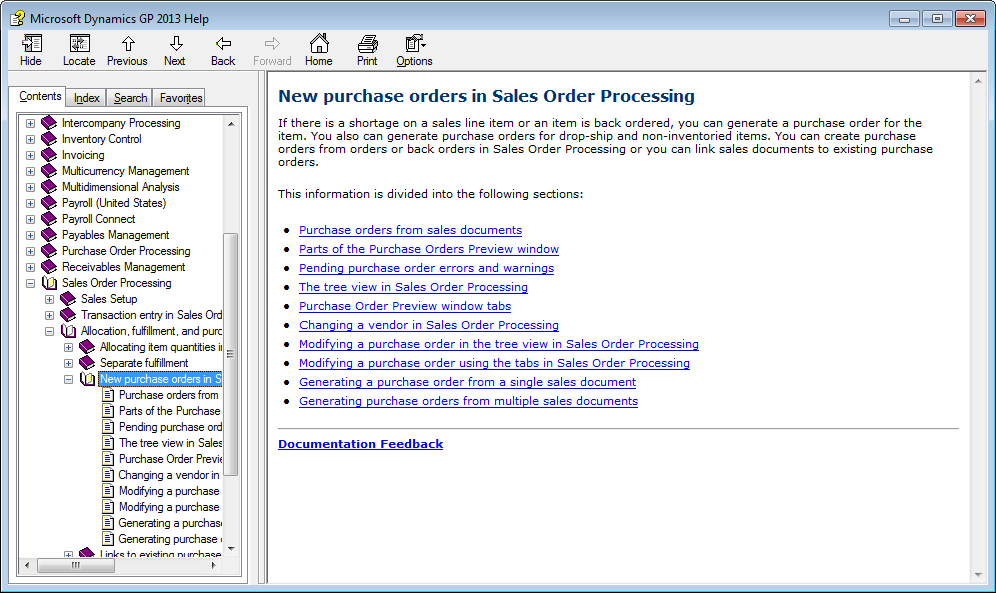Today, I am going to show how to create a Purchase Order from a Sales Order in Microsoft Dynamics GP. You can do this to purchase shortages of items that you need to sell.
- First, navigate to the Sales Transaction Entry window (Sales → Transactions → Sales Transaction Entry).
- Enter your Sales Order information completely.
- Click on the Actions button and select Purchase, which will bring up the following window:
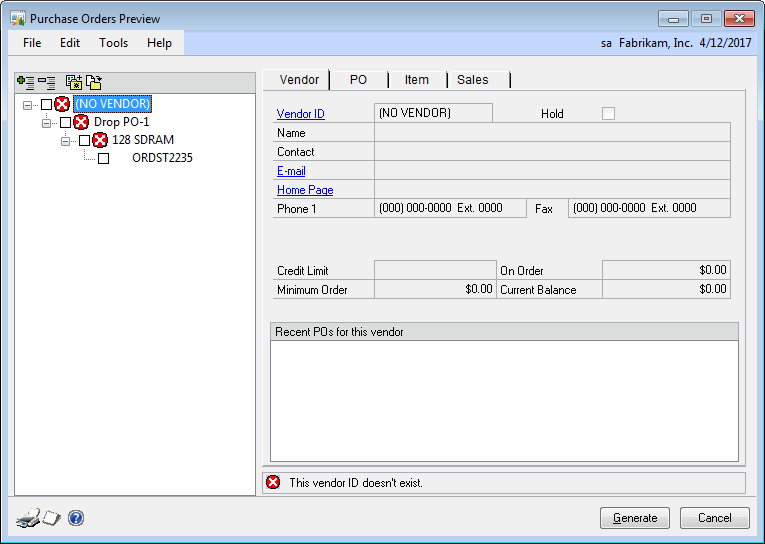
- You will need to mark the check box in front of the red circled X, where it says “(NO VENDOR).”
- Then, click on the PO tab:
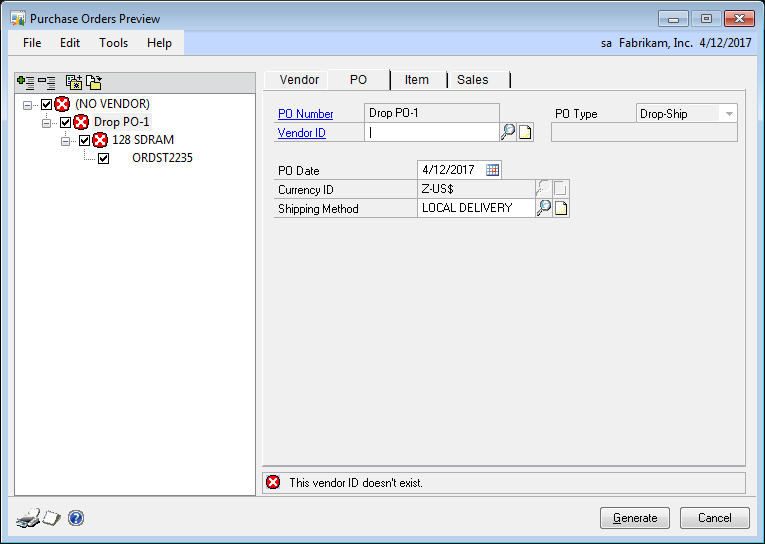
- On the PO tab, enter the Vendor ID that you will be purchasing from, the PO date, and the shipping method.
- Once you select a Vendor ID, the red circled Xs will go away:
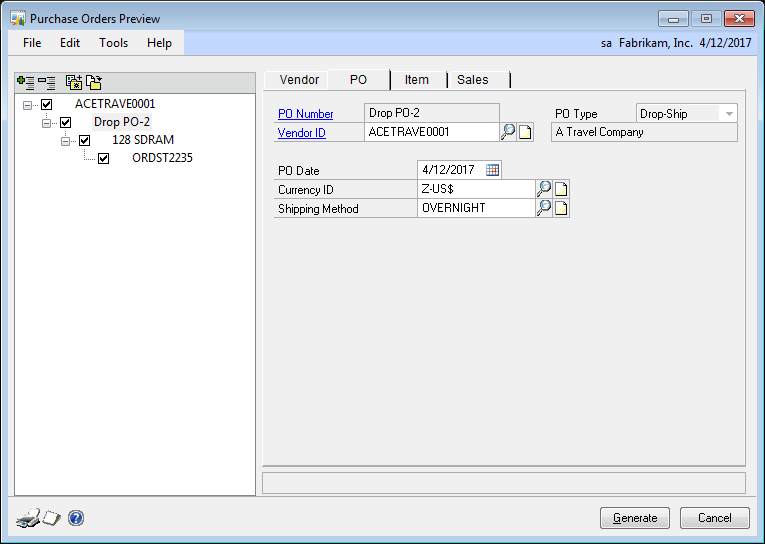
- Then, you can either click the Generate button or you can continue and click on the Item tab if you need to change the cost or Required Date or add a comment:
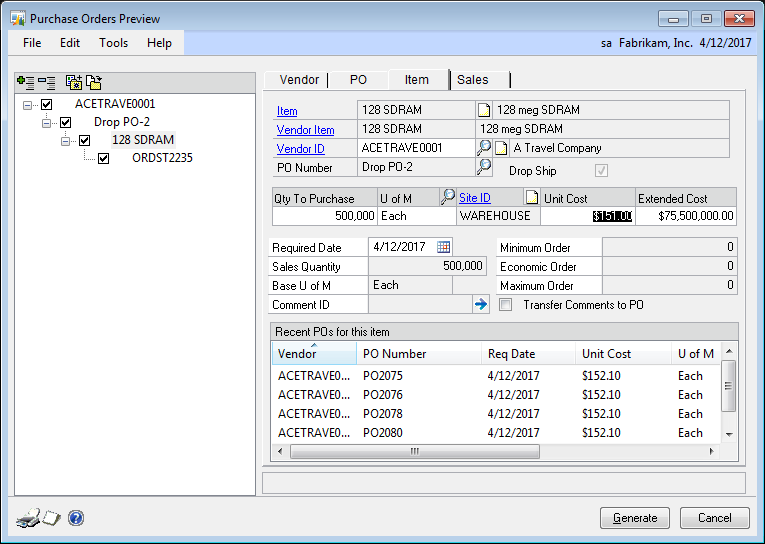
- The Sales tab just shows the sales order that the PO is being generated from (i.e., the Sales Order you just created):
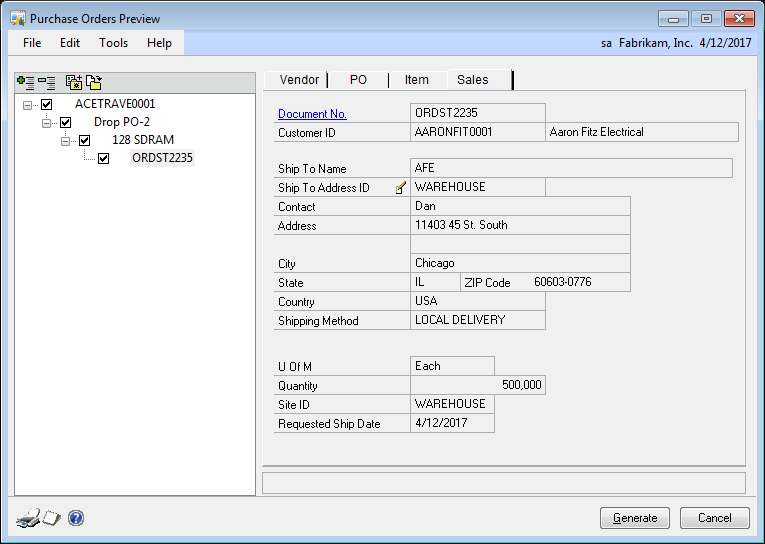
- Once you click Generate, it will ask you to print the SOP Purchase Orders Generation Register, which just shows you the results of the creation:
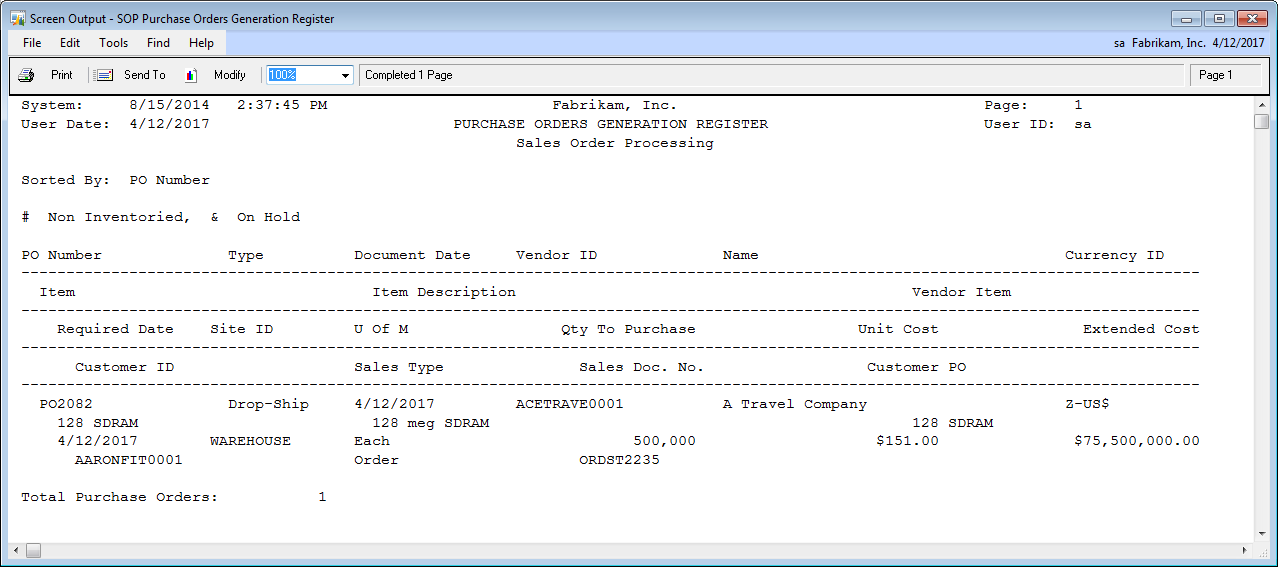
- The new PO and Sales Order are now linked together. If you go back into the Sales Transaction Entry window, you will see a small chain link icon on the line item that is linked to the PO:
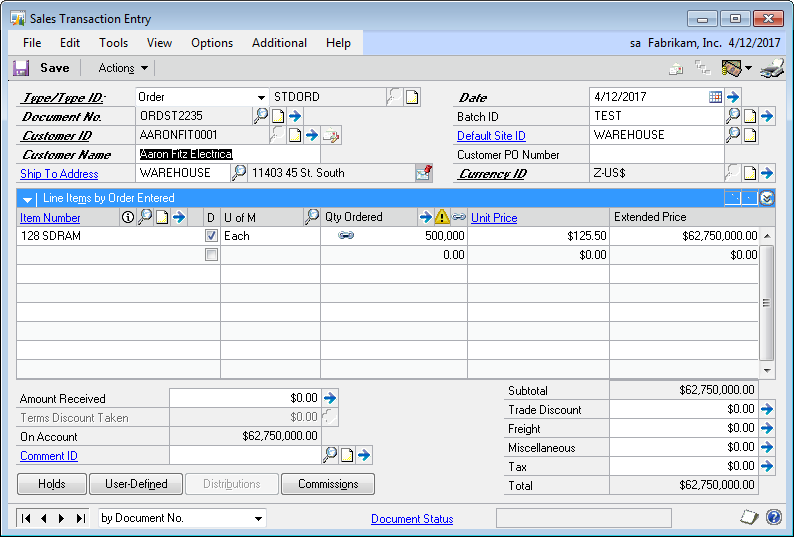
- If you need to delete the Sales Order or void it, you will have to first break the link. To do this, click on the item and then click on the chain link icon next to the yellow triangle exclamation point in the line item header area, which will bring up the following window:
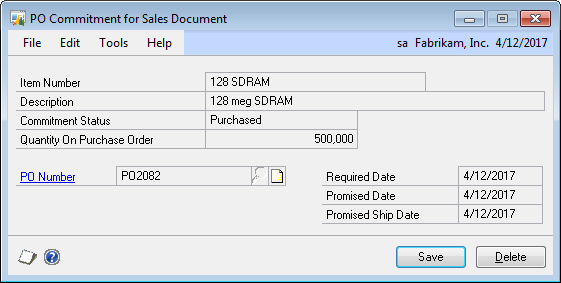
- Here, you can click the Delete button to sever the link between these two documents. They will both still be in the system to be processed if needed, but they will not have any link to each other.
For more detailed information on the above process, I would recommend taking a look at Part 3 in the SalesOrderProcessing.pdf located in the Documentation folder of your GP install. For example, navigate to C:Program Files (x86)Microsoft DynamicsGP2010Documentation. If you are using GP 2013, then you can find this similar information in the Help menu (F1) as well:
Otherwise, feel free to contact us with any questions you might have on Microsoft Dynamics GP or any Microsoft Dynamics ERP product.
For additional tips and tricks regarding Dynamics GP and ERP products, visit our blog.