Server Installation
The new installer for Microsoft Dynamics SL 2015 is easier to use and less complicated to work with than previous versions.
SL 2015 = Two screens for the installation wizard:
- License Agreement
- Choose Edition, Location and Install
Previous versions = Seven screens for the installation wizard:
- Welcome
- License Agreement
- Choose Edition
- Choose Location
- Select Module Screens
- Select Customization Language (VBA/BSL)
- Start Installation
In previous versions of Dynamics SL, you were requested to select the Edition and then the modules to install. In SL 2015, the only option is to select the Edition; all module screens are installed automatically. (The method to install all module screens is used by Boyer & Associates so this saves us a step on installations and upgrades.) The installation seems to take less time to complete with SL 2015 versus SL 2011. When installing from the installation media, the SL Client is installed on the server automatically but does not show as a separate installation in Control Panel | Programs and Features.
Upgrade
Database Maintenance:
Everything is pretty much the same here as in previous versions with the exception of the new Update Scenario “Synchronize Selected Application Database Ownership & Security.” This is a great feature if multiple application databases are in use and the “Sync Security” process is needed to be run on a specific application database. The sync can now be done without having all users out of Dynamics SL; they just need to be out of that specific application database.
Database Update:
In previous versions, after upgrading a database, either between versions or just a service pack, Database Update is run to populate the PVRec, RptControl tables, and Messages table or CSV file. In SL 2015, the selection of the RptControl file is no longer necessary.
I will get into the changes with RptControl and how it is effected by upgrades in a later blog post.
Client Installation
The installation for the Dynamics SL client changed a bit for SL 2015. There is no longer a WRKSTN folder that contains the installation files for the client; now, there is just a single executable named ClientSetup.exe that is in the SL Application root folder on the server. Once executing the Client installation, the process is more streamlined than in SL 2011. Any pre-requisite applications that are necessary are installed automatically. The workarounds needed for UAC (User Account Control) and client installations on Windows 8 computers (installing via command prompt) are no longer needed with SL 2015. And the best news of all – no reboot prompt when the client installation is done.
Navigation
Navigating around SL 2015 is the same as SL 2011. The layout is the same and the module screens look the same.
PV Lists (Possible Value (F3) lists)
Here is a new change for SL 2015. PV lists now have filtering capabilities and look similar to QuickQuery screens.
Batch List comparison from Voucher and Adjustment Entry screen. | |
| SL 2011 | SL 2015 |
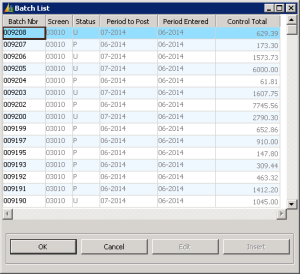 | 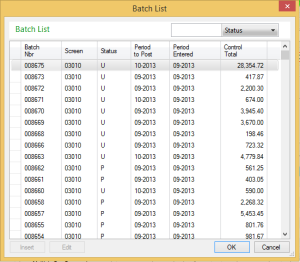 |
Printing
SL 2015 still uses Crystal Reports 2008 as the main reporting engine, but it has updated to Service Pack 5 (SP5). The ROI screen seems to load faster in SL 2015 as opposed to SL2011. With the change to SP5 for Crystal Reports, the export option of CSV is back, as well as an additional Excel Workbook Data-Only (*.xlsx) option. Emailing from Print Preview is also back.
Uninstall
In the past, when upgrading versions from the server, you were required to uninstall the Dynamics SL Client and then uninstall Dynamics SL. With SL 2015, there is only one uninstall component.
| SL 2011 | SL 2015 |
 | 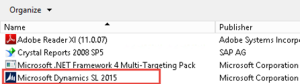 |
Testing issues
We did run into a couple issues during the testing of the upgrade from SL 2011 to SL 2015. One issue had to do with a database update script failing on Payroll tables. The issue had to do with a table being updated with a null value. In the database that was being used for our testing, the Employee table was partially populated. This was the only Payroll table populated and the one that caused the issue. Microsoft was quick to note this as a bug, and on the BETA 2 update, this did not fail.
The other issue that was encountered had to do with pasting new registration keys into the registration screen. The screen would lock up and not accept the new keys. Again, Microsoft was right there to help troubleshoot this and provide a workaround, and the issue was fixed as well in BETA2.
Stay tuned for future blog updates on the SL 2015 BETA testing.
For more information on Dynamics SL 2015, and to learn additional tips and tricks regarding Dynamics products, visit our blog.







