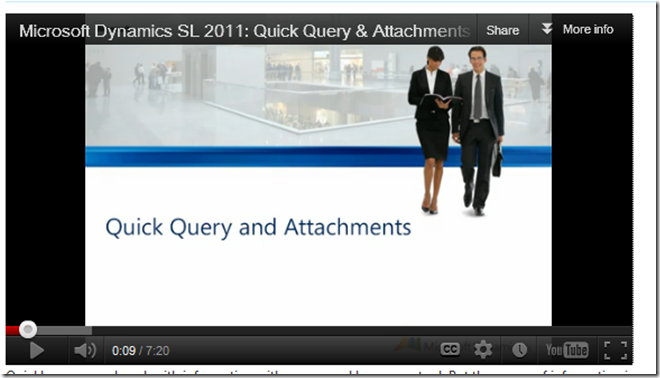In the Community section of the Dynamics SL site, there is a nice Quick Query video. It is under 8 minutes long but provides much of the training you may not have had time for when you worked through your upgrade from Dynamics SL version 7 to Dynamics SL version 2011.
Some of my favorites that are demonstrated here are the ability to attach and view Word documents, as well as images from a simple query. The video also shows how you can link to a Sharepoint site so you don’t have 2 copies of the same document uploaded to two different sites. You can also use Windows Explorer to link your documents to a shared drive by dragging your documents to the attachment screen. You can change the names of the queries to make the views or data easier to find later.
Another thing that is nice to learn and not immediately intuitive, is that multiple filters can be set to a query. For a long time I thought that this was a real advantage that the Dynamics GP Smartlist program had over Dynamics SL and Quick Query. It’s not. The video shows you how to set that second filter for a query. “Show Results” allows multiple filters at once, showing columns that can be filtered.
There are over 50 predefined views and these views are for non-technical users. Gone are the days when you had to ask your IT department to create a Crystal Report for you. One thing a Crystal Report or a SQL Reporting Services report can do better for you is have multiple sorts within the displayed data. Quick Query can filter the right data but will not allow you, for example, to sort first by vendor id and then by dollar amount; so that your report can show invoices by vendor and then ascending or descending order within each vendor.
This video can be accessed on the Microsoft Dynamics SL Community site by clicking on the Quick Query video link here.
Some of the items that can be fetched easily with queries that come with the system are Orders, Inventory Views, Field Service Information, Project details.
As you will see in the demonstration Quick Query allows you to hide fields (removing columns without removing column data from your database), add fields, filter data, and rename column names. You simply right click to add, move, rearrange, etc. the various fields you are interested in in order to release your data from “data jail”.
Quick Query permits you to share with others the simple but useful Query you’ve created. You can share this data with individuals, groups or with everyone.
As you would expect, Quick Query also allows you to export to Excel with column headers already included.
When you save filters with your own names you can publish them to your Quick Query menu or to Favorites so these queries can be found often and easily.
The video referenced above will show you how to drill back to your original entry screen-Inquiry or Maintenance-right in Dynamics SL.
Quick Query allows you to store, find, and review data more easily.
Quick Query is free and included in your upgrade to Dynamics SL 2011. If you are on a very old version of Dynamics SL, it may make more sense to repurchase in order to get this tool. This especially could make sense for you if you need only a few users, but have additional functionality (modules) you would like to add. Ask your partner if this may make sense to you due to the way Microsoft changed licensing a few years ago.
In a future post, we will talk about Quick Query Editor. This tool expand even further the nice capabilities with the free tool.
Jack Boyer, CPA (inactive), MCP