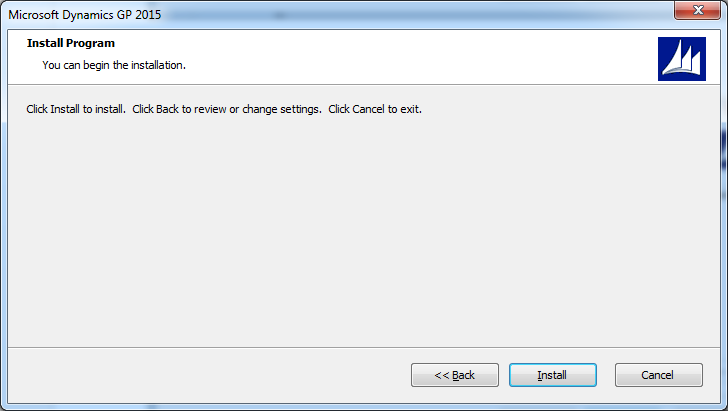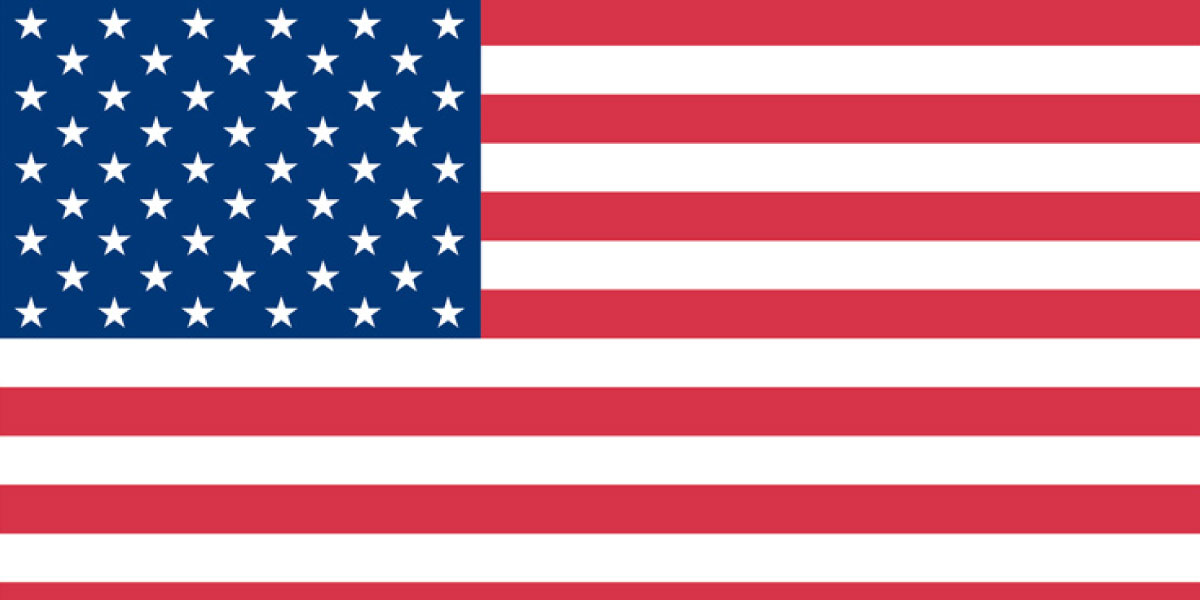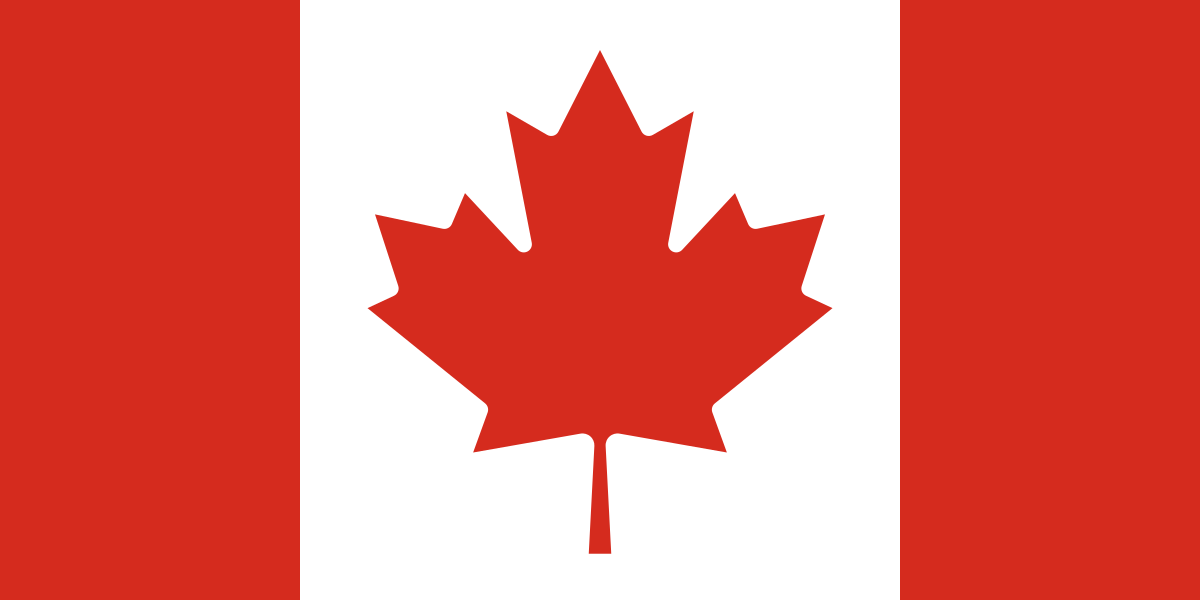Today, I am going to show you how to install the Professional Services Tool Library (PSTL) for Microsoft Dynamics GP and how to launch it. However, please note that the tools in this package can only be used by the System Administrator (SA) user. You will have to be logged into Dynamics GP as the SA user to complete the steps below.
To install the Professional Services Tools Library (PSTL):
- Navigate to the Windows Control Panel – Programs and Features. Select “Microsoft Dynamics GP” and click the “Change” button above.
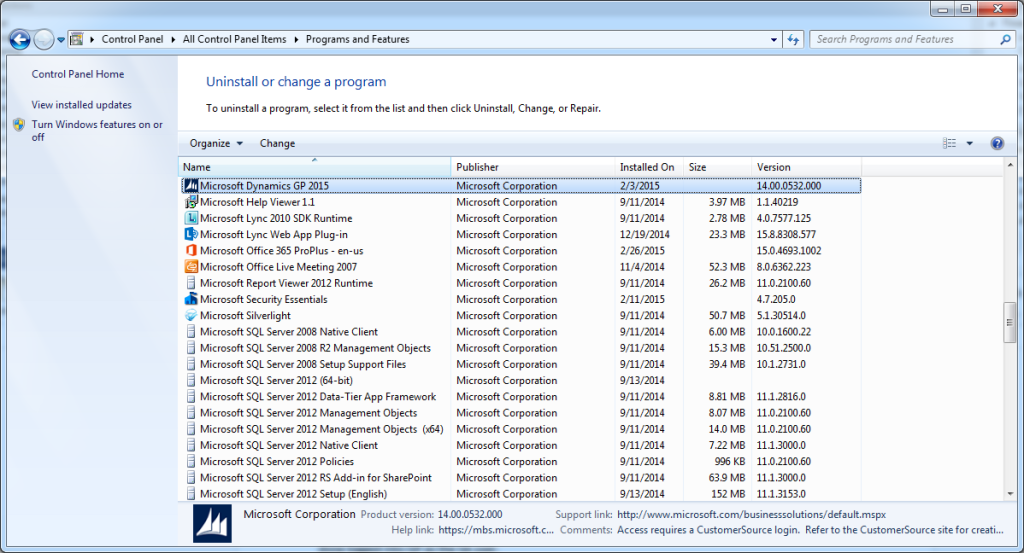
- Click the “Add/Remove Features” button.
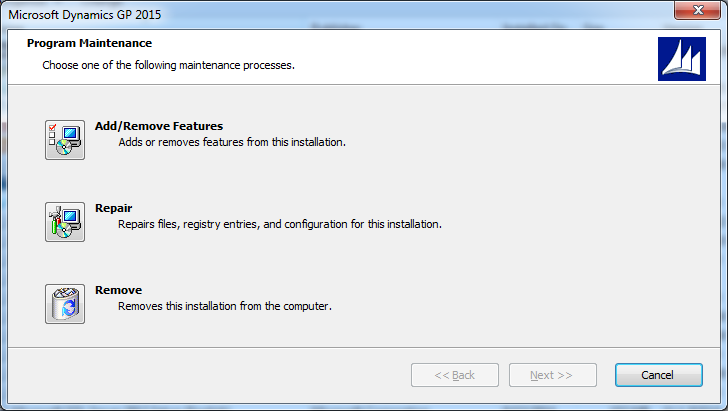
- Scroll down to the “Professional Services Tools Library.”
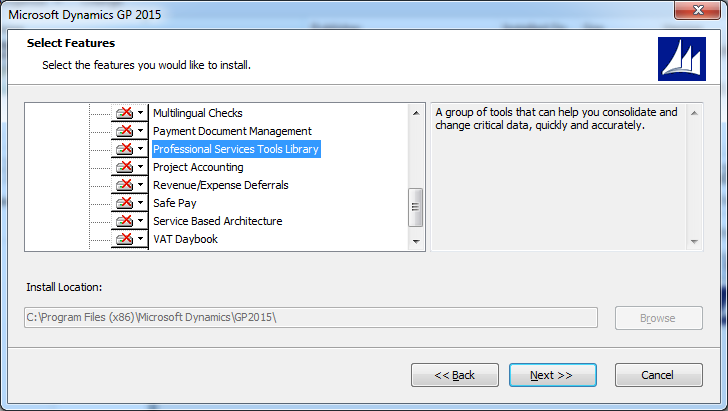
- Click on the red “x,” select “Run from My Computer” and the red “x” will disappear.
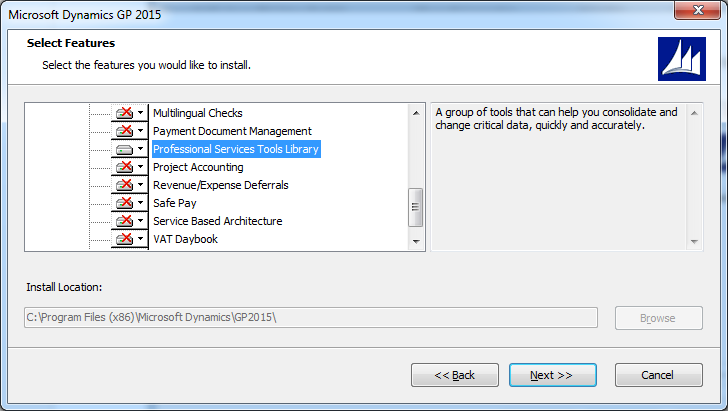
- Click the “Next” button to install PSTL, and then click “Install” on the next window that appears.
To launch PSTL:
- Click on the PSTL gear icon:
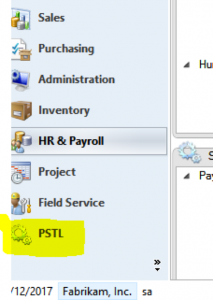 If the panes are not expanded, the icon will be smaller and appear below the main menu:
If the panes are not expanded, the icon will be smaller and appear below the main menu: 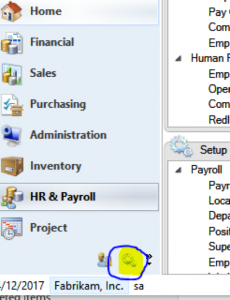
- Clicking on that icon will bring you to the main window where you will want to click on “PSTL Main Setup”:
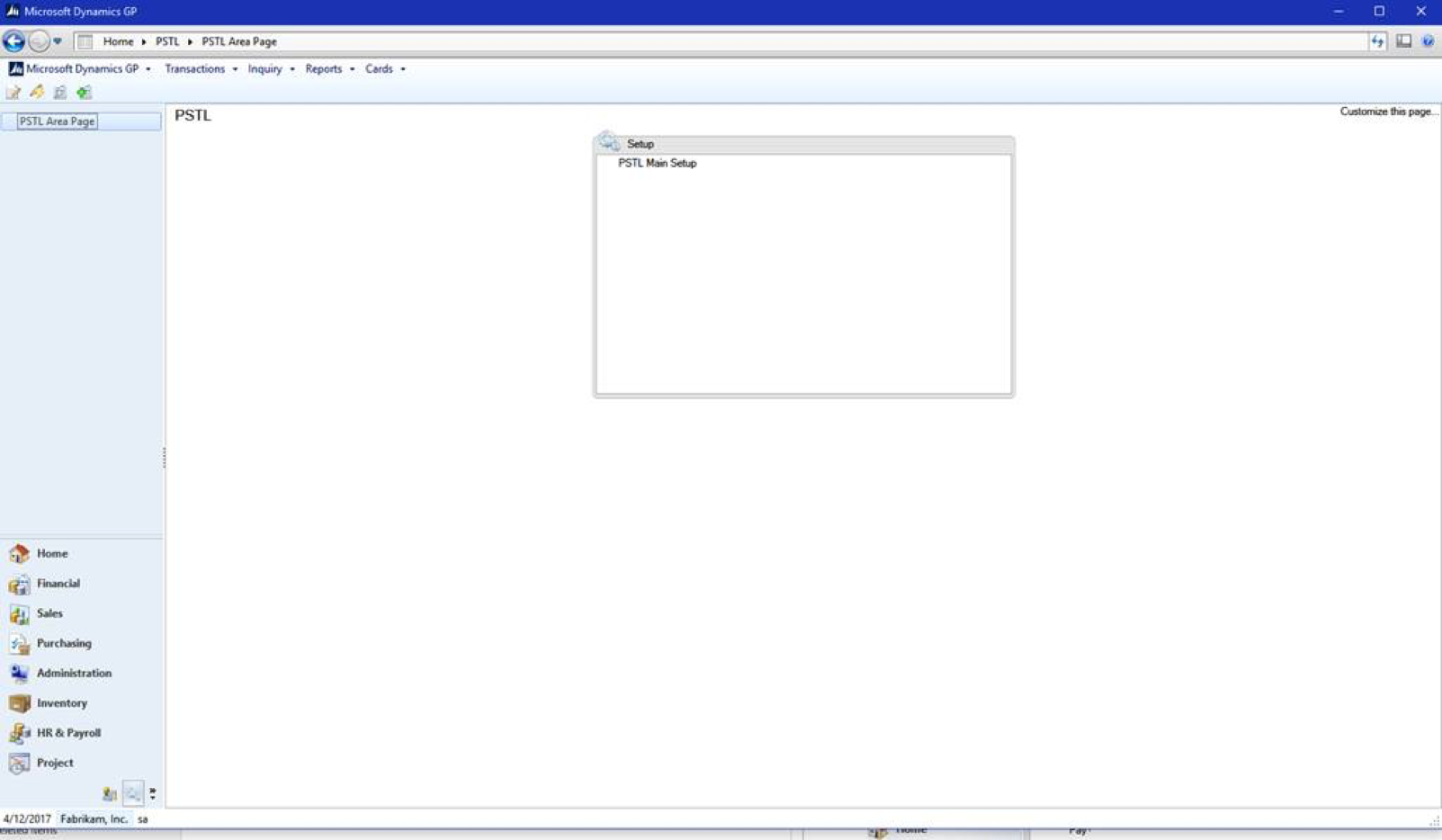
- If this is your first time clicking on PSTL Setup, the system will load database objects. NOTE: You have to be logged in as SA.
- Once the above step completes, the PSTL tool will launch:
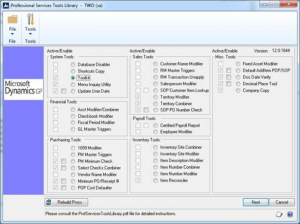
For information on what each tool in the library does, please contact your Microsoft partner. These tools are very useful. For example, the “Doc Date Verify” tool under the “Misc. Tools” section prevents users from entering a date on any transaction that is invalid, such as 03/06/2051 when it should have been 03/06/2015. It checks the Fiscal Period setup whenever a date is entered, and if the date has not been set up, the system will tell the user to correct the mistyped date before allowing them to continue entering the transaction.
It is important to note that some of these tools are very powerful and can make significant changes so a backup is always recommended before using them.
For additional news and tips and tricks regarding Dynamics GP and ERP products, subscribe to our blog.
This post was updated July 2017.