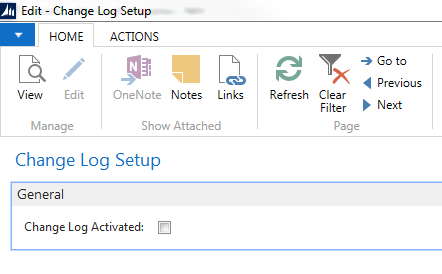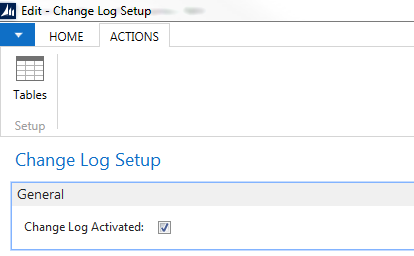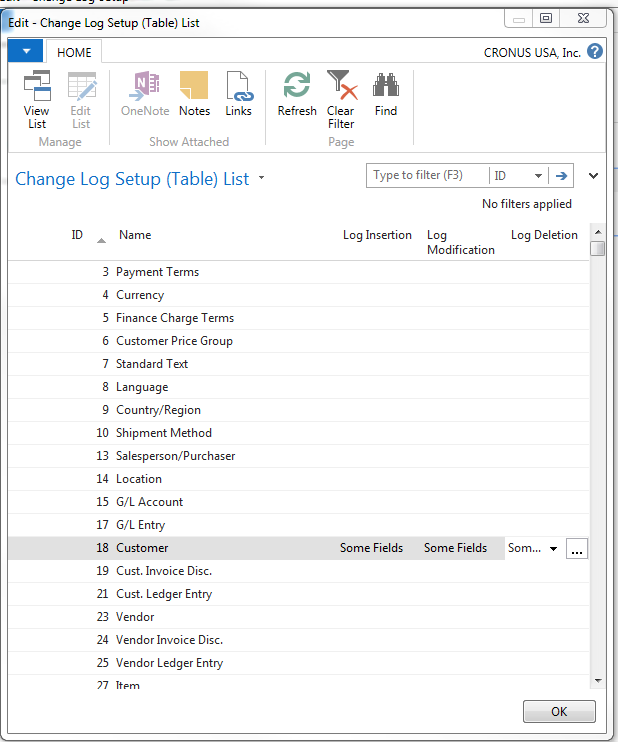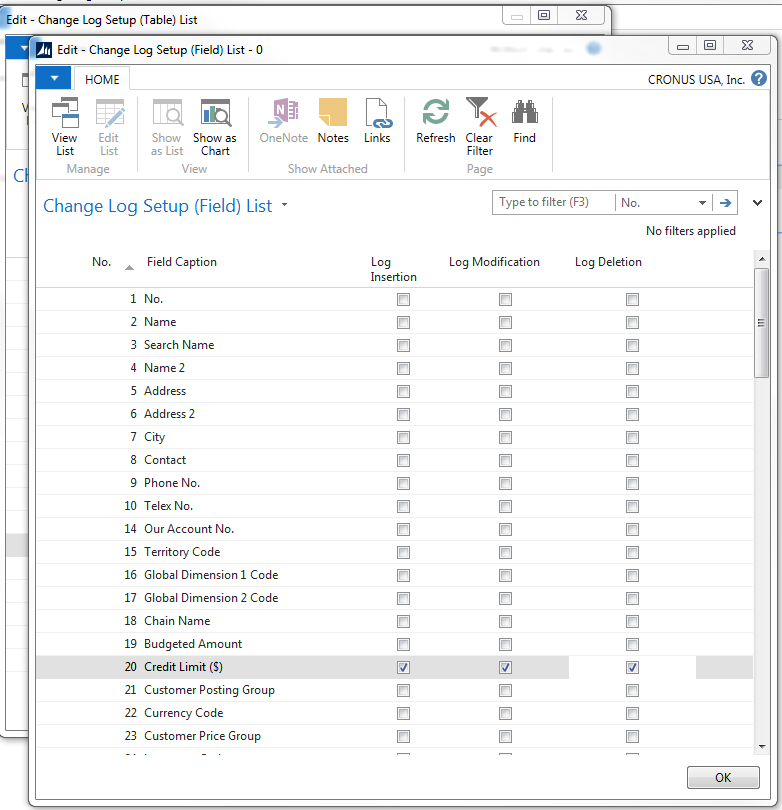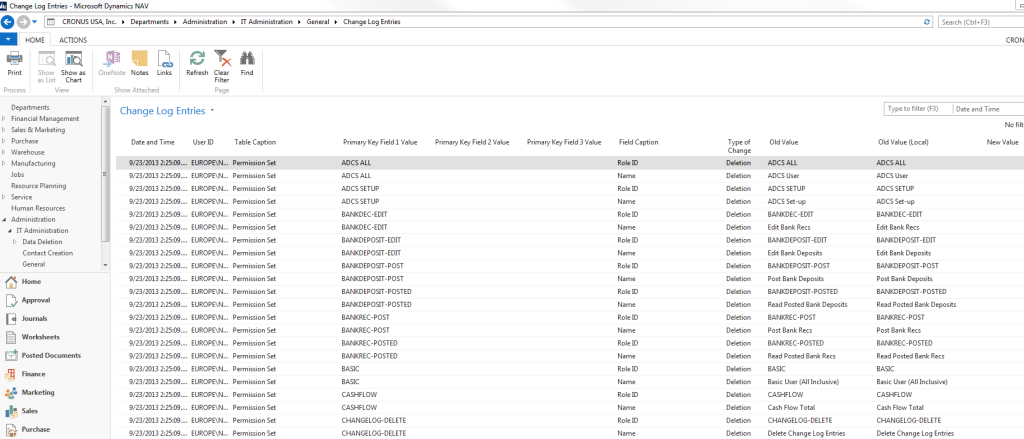Microsoft Dynamics NAV is a configurable system where the effect of changing data element values can have significant effect on your processes. For this reason, it is important to be able to track manual changes to data that could result in an adverse effect on your business. Microsoft Dynamics NAV addresses this issue through the use of the Change Log. This feature allows the system administrator to identify data fields that are to be monitored. Once turned on, NAV will track changes to the specified data including who made the changes, from what, to what and when the changes were made.
Here is how you turn on Change Log in NAV 2013:
From Departments → Administration → IT Administration → General, you can access the Change Log setup under the Tasks section.
To activate Change Log, click on the box in the Actions tab of the Change Log Setup Screen. Once this is done, you can then identify the data you want to track changes on.
Selecting Tables allows the user to identify the data to be tracked by selecting Tables.
From the Change Log Table List, the user selects the table the data is in that will be tracked for changes. Once selected, the options are Some Fields and All Fields. Due to the amount of transactions records created, it is highly advised that the All Fields option NEVER be used. By selecting All Fields, a record will be created anytime any data element in the table is changed. This can cause databases to grow exponentially, as well as performance problems. Change Log can track data insertion, modification, and/or deletion. Normally, it tracks all three actions. The user can identify the specific data element they want to track by selecting it from the list that is displayed when “…” is clicked.
NAV will now track all “manual” changes to the data element. Change Log will not track changes that are the result of a NAV process, such as posting a transaction. Care should be taken to only track the data that is important to monitor. Some users have checked too many elements only to find they are overwhelmed with the amount of Change Log Entries that are created, and they have seen an adverse effect on system performance. NAV can handle the selection of many elements, but it is not good practice to select more than is required or you have the time to review.
It should also be noted that these selections can be turned on and off again. For example, a client may turn the Change Log on to identify who needs additional training, and once that person is identified, they no longer need the Change Log Entries collected for that element.
From Departments → Administration → IT Administration → General → Lists, the user can access the Change Log Entries. This screen allows for Review, Print, and Deletion of Change Log Entries.
As important as it is to monitor the Change Log Entries, it is important to clear them periodically. Failure to clean out entries that are no longer important can result in the Change Log Entry file growing larger than necessary and the manual monitoring of the entries becoming more time consuming.
With proper maintenance, the Change Log is a valuable tool for the NAV user to monitor manual changes to important data within the NAV database.
For additional tips and tricks regarding Microsoft Dynamics NAV and other Dynamics products, visit our blog.