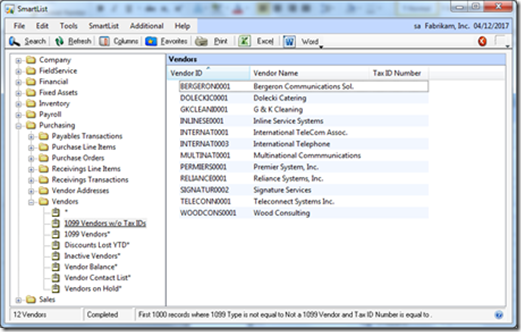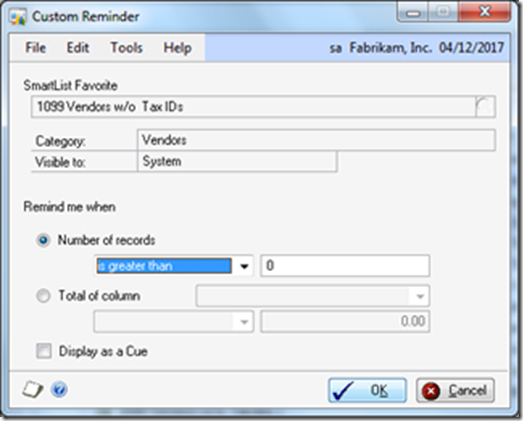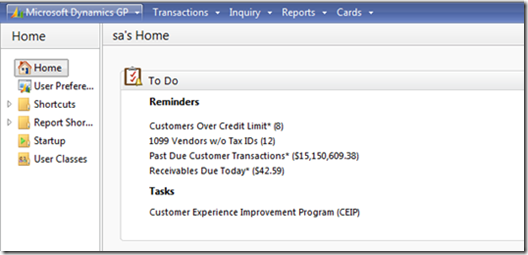Our Dynamics GP Practice Manager, Ron Pederson, does wonderful demonstrations of Dynamics GP. The part where Ron shows Smartlists working together with both the reminders on the Dynamics GP splash page and Microsoft Word for a mail merge makes people understand how well integrated to the rest of the Microsoft stack Dynamics GP is.
So the demonstration of Smartlists starts with Ron opening up the Smartlists opening screen and then stating his problem. “I have a fair number of vendors that I’ve sent checks to that have not given me their federal tax id number so I can send them a 1099.” He then creates the Smartlist against the vendor record filtering out vendors who are NOT 1099 candidates and whose Tax ID field is not set to a empty or a null value. The list promptly displays 8 guilty vendors. Ron then shows how to use the existing mail merge Word template for W-9 requests to promptly write and print to screen letters to the 8 vendors that have not yet provided their tax ids.
This screen filters out only 1099 type vendors where we don’t have a tax id number yet.
This screen displays the results of the above filter.
This screen lets us configure our own customer reminder on our homepage.
After that, Ron sets a filter on the homepage that basically says “don’t tell me about these vendors without tax id’s until the cumulative list of these types of vendors goes above 10 vendors”. He then goes back to the home page and shows that as soon as you log in to Dynamics GP, this data shows-but only if it reaches the limit that you set. This helps you to see only warning or information that you consider relevant and prevents homepages with lots of “warnings” about things you consider less important.
This is the homepage displaying our reminder as the second one in the list.
Other useful Smartlists that we’ve seen created for clients do the following: show me the number of clients that are over a credit limit of $10,000 and whose balance is past 45 days, display for me in inventory where the quantity on hand is less than the order point, let’s see items are serialized, isolate all vendors of a certain vendor class.
Many of the most practical Smartlists are ones that were considered “on-the-fly”. Jarrod Larsen however of Schwartz Farms, a large pork producer here in Minnesota uses smartlists and Smartlist Builder to improve the reporting of an Independent Software Vendor’s reports.
The reporting from the Encore project tracking piece was difficult to use and analyzing that data was almost impossible for him. Running reports took a long time and included either everything from every project or information from just one project. There was not a clean way to isolate certain pieces of information, such as breakdown codes and pig flows. I use Smartlists to pull everything relating to the projects, from the project setup information, the transactions entered to projects during the last month, or an individual transaction in any one project. I’ve been able to do a lot more with our project information and do it faster. It’s great that I can use Smartlists to get information from products other than just the modules that are part of the original GP package.
Jarrod also added that “The Smartlists I use most extensively are the Account Transactions Smartlist under Financial and my Project Tracking Smartlists that I built with Smartlist Builder. I analyze the GL accounts more than looking at any purchasing, sales, or inventory transactions, but with the Account Transactions Smartlist I can look at the account detail along with information from the original transaction, such as the document number and vendor name, that gives me an overall picture of each transaction from start to finish.”
I hope these examples inspire you to think of more ways that this very capable tool can simplify your reporting needs.