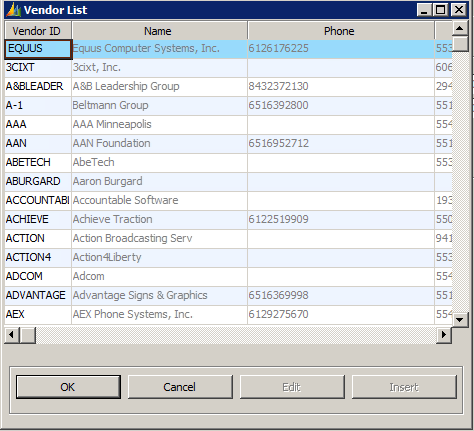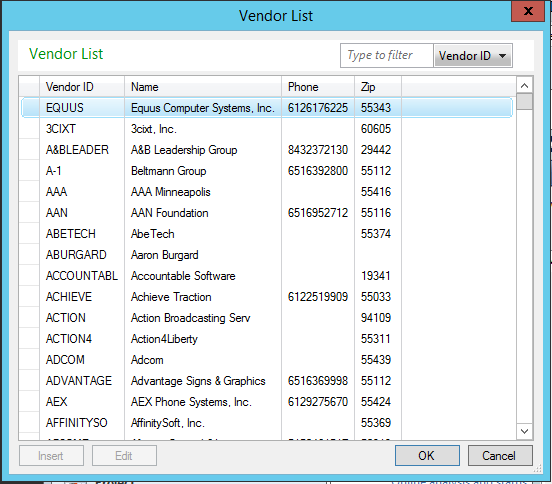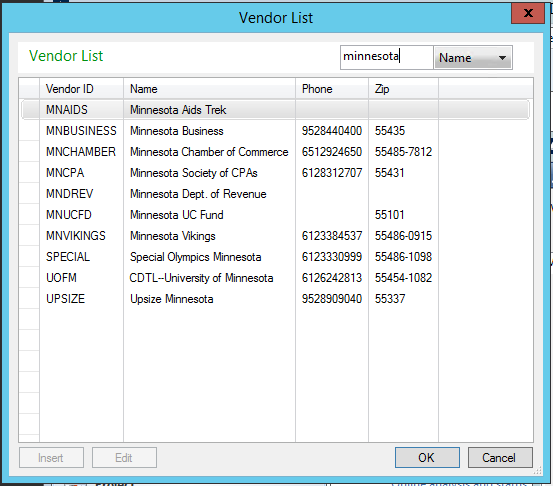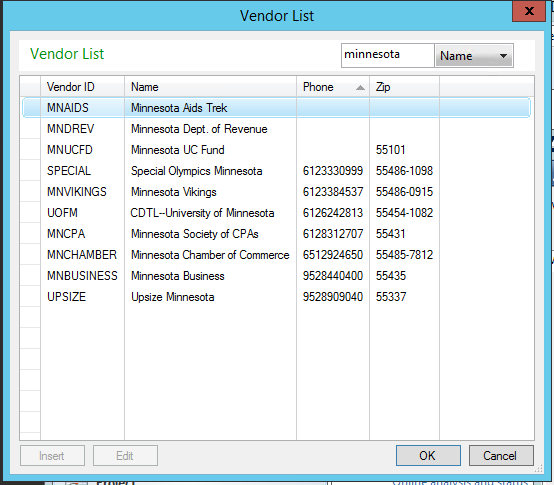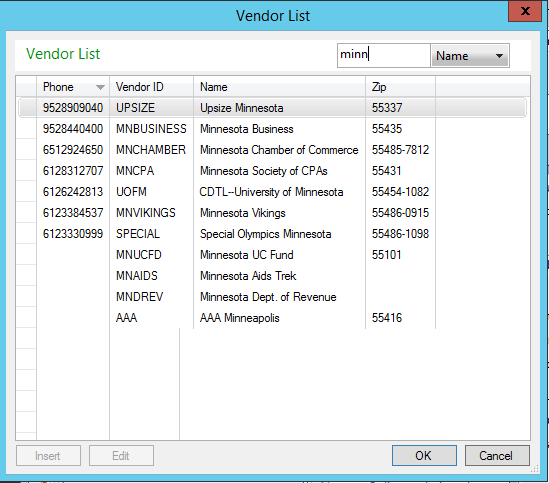For the past month, the Microsoft Dynamics SL team here at Boyer & Associates has been beta testing the new SL 2015. We have already posted on several new features and highlights of the program, which you can read here. We will continue to post regularly on our findings to inform you on what you can expect with the upgrade.
Today, I am going to do a deep dive on one of the new features – the Possible Values Lookup or PV Lookup. This is the screen that pops up when you hit the F3 key or double right-click in a field that has a lookup associated with it. The PV Lookups have used the same functionality for many years, and that functionality was good. However, I must admit that I am pretty excited about the new PV Lookup functionality.
Let’s take a look at a PV Lookup from version 2011. I am using the Vendor Lookup as my example.
In 2011, when you hit F3 or double right-clicked inside of the Vendor ID field in Vendor Maintenance, you are presented with the above screen. You have the ability to sort by any of the columns by clicking on the column header for that column. Then, you can type the first few characters in that column, and the PV would move you to the first record that matched what you typed. This allows the user to search by any of the columns that are displayed on the screen. However, if you want to search for one item, and sort by another, you can’t do that.
Now let’s look at the PV Lookup screen in 2015.
You will notice that the new PV Lookup screen looks more like a Quick Query. That is because the new PV uses a similar functionality to Quick Queries. In the top right of every lookup screen, you will see a “Type to Filter” field next to a drop down field that allows you to pick which field you would like to filter on. Here is an example of a filter that I have done on this screen.
I have filtered on the Vendor Name by looking for vendors whose name contains the word “Minnesota”. I now have the ability to sort by any of the fields in the query in the same way that I did in 2011, by clicking on the column header.
In this screen, I am filtering by looking for vendor names that contain the word “Minnesota,” AND I am sorting by the phone number. This is a very nice feature, and I am very excited to use this in practice. Also, since the PV screen is now similar to a Quick Query, you can move columns around once you’re in the PV screen. For example, if you want Phone to be the first column, you can simply drag that column to the left of Vendor ID, and it is now the left most column, shown below.
To stay up-to-date on other Dynamics SL 2015 enhancements, and to learn additional tips and tricks regarding Dynamics products, visit our blog.