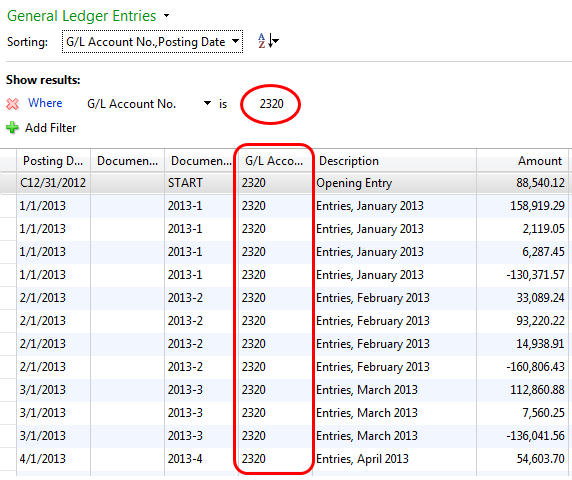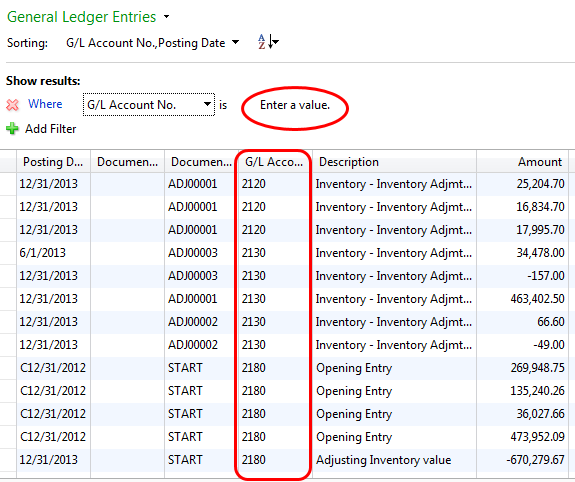Most Microsoft Dynamics NAV users are familiar with filters and their use in limiting the data displayed on the screen or in a report. Microsoft Dynamics NAV allows users to filter on any field in the table in order to find the information the user wants.
In addition to user filters, there are NAV filters that come on automatically when a particular screen is accessed. An example of this is ledger entries; when a user selects ledger entries from a GL Account, Customer, Vendor, or Inventory Item, NAV automatically filters the data to just the element that was selected. If you were to call for general ledger entries from a chart of account, NAV will only show you the ledger entries related to that account.
What some users are not aware of is that you can temporarily turn the NAV-generated filter off. By selecting advanced filters and clearing the NAV automatic filter (GL Account, Customer, Vendor, Inventory Item), the user can see all entries within that table.
This can be very useful when trying to research an issue or when analyzing across the entire table data. I have used it to research transactions when I know the amount but not which GL account it was posted against. Once the NAV-generated filter is cleared, the user can filter the data the way they want. When the user goes out of the screen and re-runs it, the NAV-generated filter will be back on again.
For additional tips and tricks regarding Microsoft Dynamics NAV and other Dynamics products, check out other informative, useful blogs on our site by clicking here.