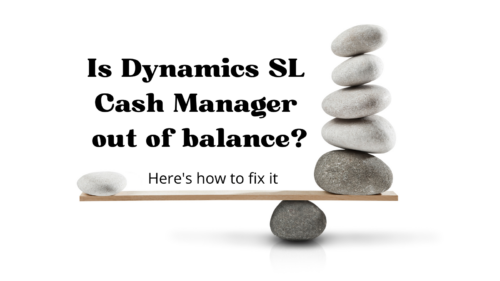What do you do when Microsoft Dynamics SL Cash Manager is out of balance?
Occasionally, we make corrections in Dynamics SL that affect the cash account. Then, at the end of the month, we realize the correction did not flow to Cash Manager.
When this happens, the best option is to create an “O” entry in the Dynamics SL Cash Manager module. This entry will only impact the Cash Manager module, not the General Ledger. This blog will walk you through that process.
To enter the “O” entry, you first need to navigate to Financial, Cash Manager, Input, and finally Cash Account Transactions as shown below.
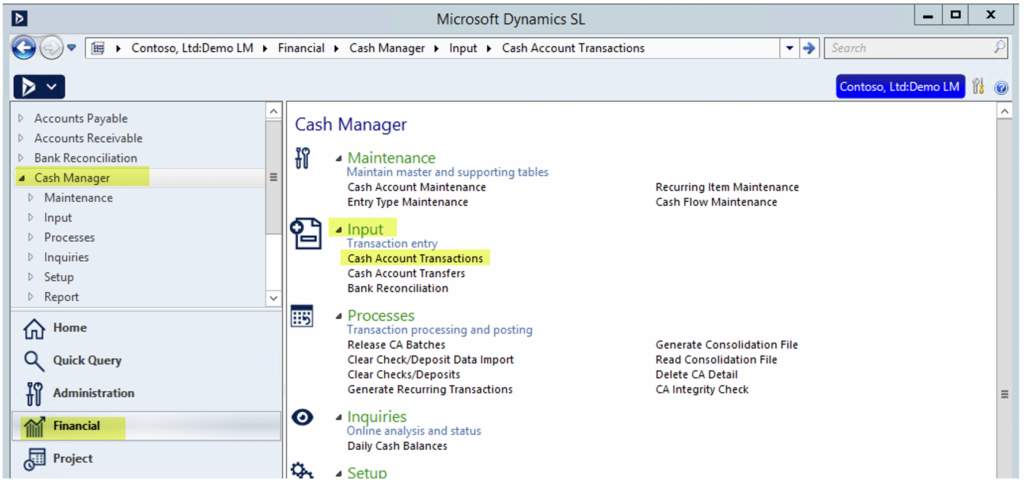
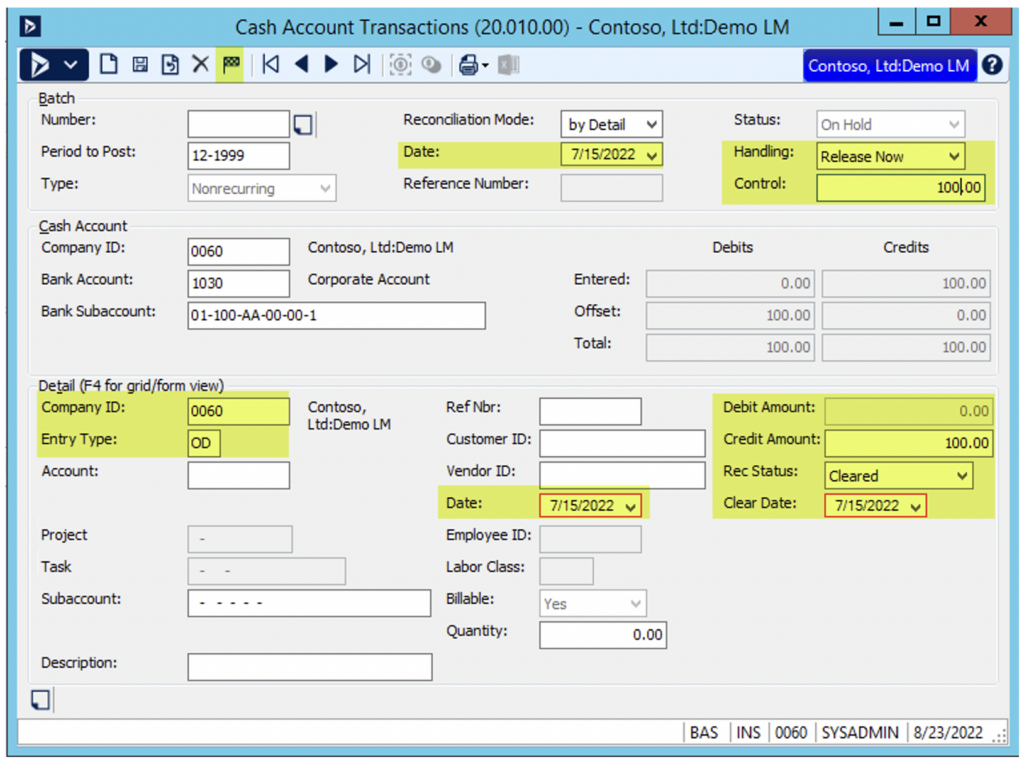
In the Cash Account Transactions screen, you will need to enter the following information (as pictured above):
Batch Section:
- Enter a date that falls within the reconciliation date and statement date.
- Choose “Release Now” for the Handling.
- Enter the amount of your batch in the Control field.
Cash Account Section:
- Enter the Bank Account Number.
- Enter the Bank Subaccount Number.
Detail Section:
- Once you tab through the Company ID, the system will populate the ID.
- Choose the “O” type entry you need to adjust your reconciliation amounts (see options below). The most common “O” entries are OD and OM. Use OD if the Cash Account Out of Balance column is negative and use OM if the balance is positive.
- OA — Used for entering outstanding Accounts Payable checks and electronic payments.
- OP — Used for entering outstanding Payroll checks.
- OD — Used for entering outstanding deposits.
- OM — Used for entering outstanding miscellaneous cash transactions.
- Enter the adjustment amount in the Debit/Credit Amount fields.
- Enter “Cleared” in the Reconciliation Status field.
Once all the field are filled out correctly, click “Finish” on the toolbar. Once the batch has posted, open the Bank Reconciliation and finish posting it.
That’s how to fix Dynamics SL Cash Manager when it’s out of balance. Check out our blog for more helpful tips on SL and other Microsoft solutions.