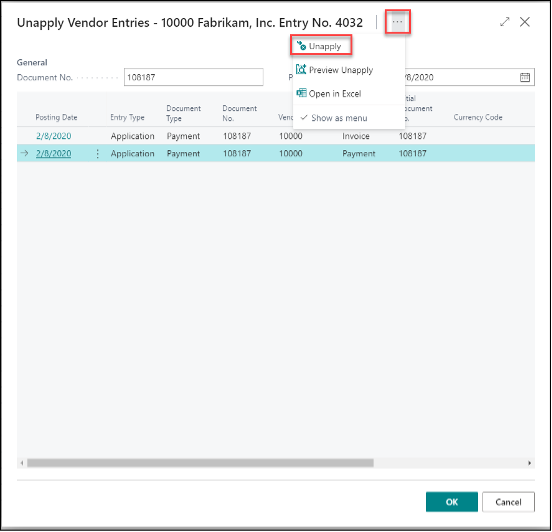Have you ever had issues voiding a check in Microsoft Dynamics 365 Business Central? This is an issue we run across often with our clients, and the fix is actually quite simple once you know where to look.
Say you need to void a check, but first, you need to unapply the payment from the invoice. You open the Unapply Vendor Entries window in Business Central, review the information and select the payment line. Then, because there is nothing else to choose, you click “OK.”
However, when you go to void the check, you cannot because it is still applied. This might leave you scratching your head and wondering what you did wrong.
Here’s the fix: At the top of the page, there are three little dots similar to an ellipses. Click on those dots, and you will now see the Unapply option: