Here’s a little trick to purge multiple Item Tracking entries in Dynamics 365 Business Central’s Inventory module

One of the top questions we get is “How do I delete multiple items in Business Central?” Well, you’re in luck because this blog article will help you bulk delete records in Microsoft Dynamics 365 Business Central.
What is purge or bulk delete in BC?
Purge and bulk delete functions allow members with the proper permissions to delete multiple files and folders all at once rather than deleting them one at a time. This purging of multiple items helps to save both time and storage capacity, especially for entries that are out-of-date and no longer needed.
Real-World Dynamics 365 Business Central Item Purge How-To
We recently took a large wholesale distribution company live on Microsoft Dynamics 365 Business Central (SaaS). During the go-live weekend, our client’s IT team took on the responsibility of migrating their on-hand inventory balances. Not only were we migrating on-hand quantities by item, but also the cost per Base Unit of Measure as well as Lot Numbers … many, many different Lot Numbers. When it was all said and done, we migrated into Business Central all of their on-hand quantities and 10,800+ Lot Numbers!
To migrate the required data for item tracking in Business Central, we used a massive configuration package to populate the required data into the Item Journal (Table 83). We also used a secondary configuration worksheet to populate the Lot Numbers into the Reservation Entries Table (Table 337).
During go-live weekend, we received a frantic call from our client. Evidently, they imported the configuration packages to load the Item Journal and Reservation Entries tables. Unfortunately, they learned — after the data was imported and applied — that a significant amount of the data imported into the Item Journal was not accurate. They started to delete the Item Journal Rows, but for each row, Business Central requires that you delete the data contained in the Item Tracking Lines page. Our client soon realized they might not be able to go live if they were going to manually delete each of the 10,800+ Item Journal rows. Plus, they’d have to click through the pesky pop-up question shown below every time for each row to be deleted. That explained the “frantic” call.
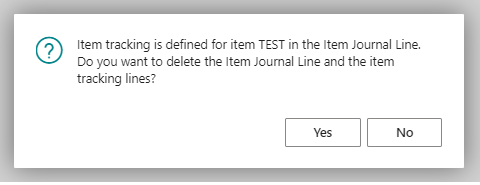
The answer to the call was quite simple: Use the “Delete Table Records Before Processing” option on the configuration package lines. See the screenshot below:
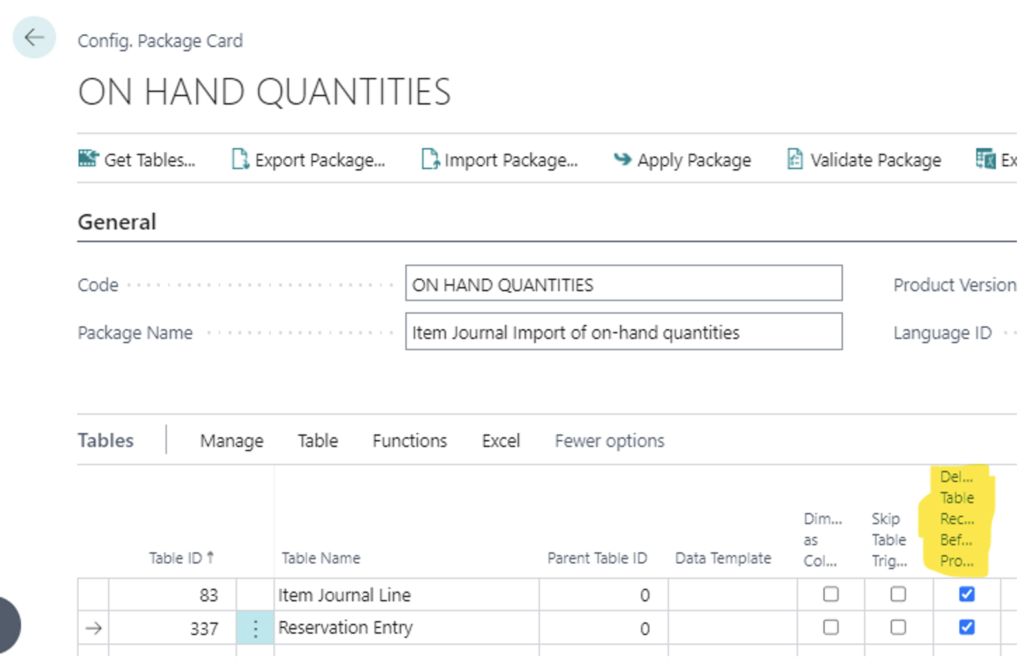
The steps implemented to easily resolve this issue and purge item tracking in Business Central are outlined below:
- We used one Excel / configuration package with two lines as depicted in the screen shot above. We opened the Excel / configuration package and performed a “Save As” and renamed the file.
- Within the Excel / configuration Item Journal’s import worksheet (Table 83), we deleted all rows of data except the very first row.
- We then opened the Reservation Entry worksheet (Table 337) and deleted all rows of data EXCEPT the row of data that corresponded to the one remaining Item Journal record. We then saved the file.
- Lastly, we imported the Excel / configuration package into Business Central. This time we had the “Delete Table Records Before Processing” checkboxes checked.
The process outlined above purged all Item Journal lines and Reservation Entries in a matter of minutes. It eliminated the need to individually delete Item Journal Lines and click through that pesky message every time.
The last step was to go into the Item Journal page and manually delete the one row of data that was reimported. We only had to click through that pesky message once, which is a lot better than clicking through 10,800+ times. After the Item Journal was completely cleared, we imported and posted an Excel / configuration package with accurate data … and everyone breathed a sigh of relief.
Effectively use Item Tracking in Business Central
By using Dynamics 365 Business Central’s item tracking to purge multiple items, you’ll be equipped to save your business time, money, and boost efficiency. Whether you’re still getting started using your new manufacturing and distribution ERP software or just need Business Central Support, it’s crucial to understand all of the tools at your disposal.







