
Have you ever been in the following situation while working in Microsoft Dynamics SL? It’s month end, and you are in a rush to close the period when all of a sudden you get this dreaded error message: “The period cannot be closed. Please see the conditions listed in the Error List Box.”
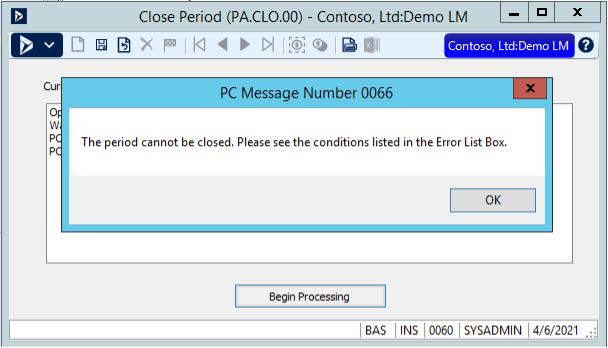
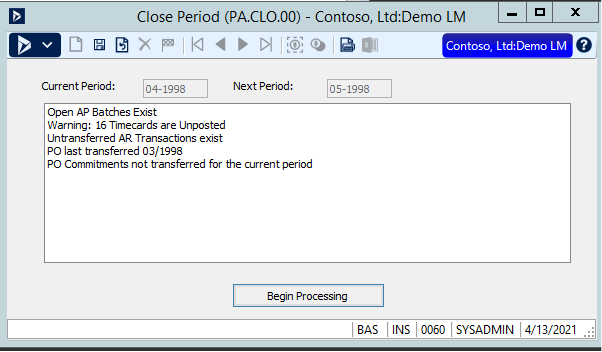
Anyone? Everyone? Ugh. We understand your frustration. Fortunately, the most common errors can be fixed relatively easily. In this blog we will walk you through the error messages shown in the example above — and show you how to fix them.
Open Batches exist in Dynamics SL
Here’s our first and perhaps most common error message: “Open AP Batches Exist.”
To resolve the Open Batches Exist error, you will need to run the Batch Register reports in each module that has open batches. In all modules, you will find a Batch Register report in the report section of the module. Use the following selections:
Select the Report Format to be Summary.
Select the Beg/End Period. You will want to choose a Begin Period in an earlier period, and the End Period should be the period you are closing.
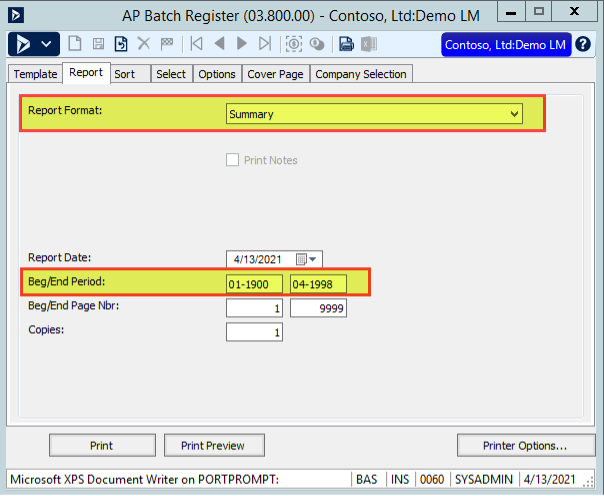
Next, click on the Select tab and enter BATCH.STATUS in the Field column, IN for the Operator and for the Value enter B, H, S, U, K, R.
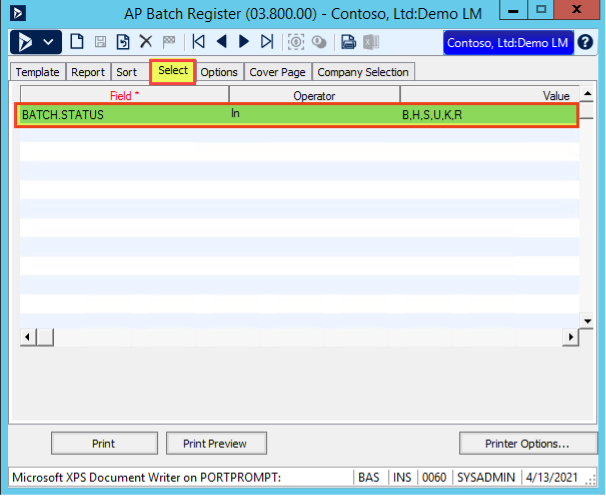
Then click Print or Print Preview.
Once you have located the batches, you will need to delete, release or change the period number on these batches before the project close will let you continue.
Important: When resolving any Project closing errors in Dynamics SL, you must check all companies in the current database, not just the company you are currently logged into. Follow the same above process for all other modules that the error message states have open batches (i.e. GL, AR). Note that you only need to check the modules shown below:
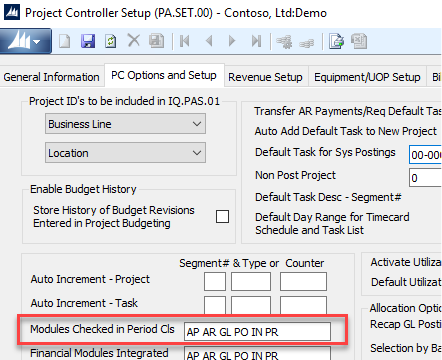
Unposted timecards in Dynamics SL?
The next error message from our example is a Warning: Timecards are Unposted. This is a warning only and does not prevent you from closing the period. However, if you ignore this warning, any timecards in the current period will post into the new period. This will happen because you cannot post transactions into a closed project period.
To find the missing timesheets, you will want to print the Time Card Report, which can be found in the Project Module, Time and Expense for Projects Report section.
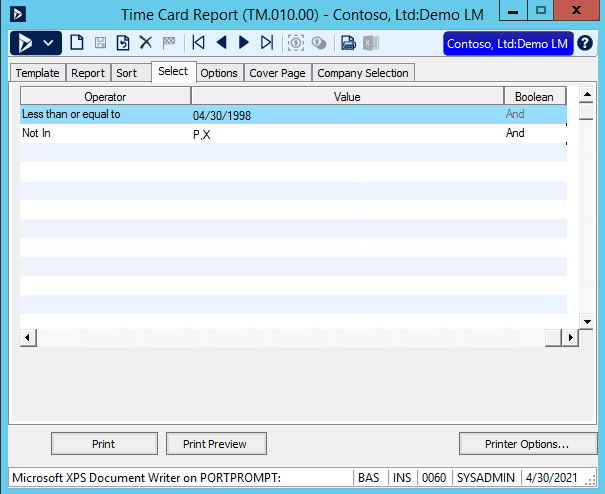
A few things to remember about the Time Card Report:
- Note that MM/DD/YYYY is the last week ending date in the current period of Project.
- If no records appear on the Timecard Report, the unposted timecards may contain no hours. The Timecard Report does not display timecards with no hours in it.
- Find the relevant timecards from the report, complete/reject/delete and approve them.
When labor entries won’t post to the Dynamics SL General Ledger
Another common warning not seen in our example above is Warning: Labor Entries are not Posted to GL. To resolve this error, simply run the GL Labor Posting process, which can be found in the Time and Expense for Projects module under Processes.
Enter the Fiscal Period to Post using the YYYY-MM format and then click Begin Processing.
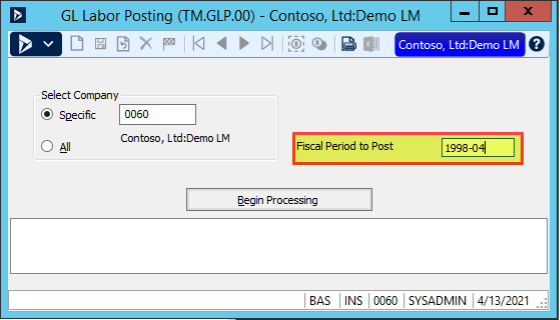
How to Fix Un-transferred AR Transactions in Dynamics SL
Back to our example, the next batch of errors says that Un-transferred AR Transactions exist, PO last transferred 03/1998 and PO Commitments not transferred for the current period. To resolve this group of errors, you will need to run the Financial Transaction Transfer, which can be found by going to the Project, Project Controller, Processes. When running this process, the best practice is to run it for all modules.
Select the current Fiscal Period and in the Module drop-down box, choose All.
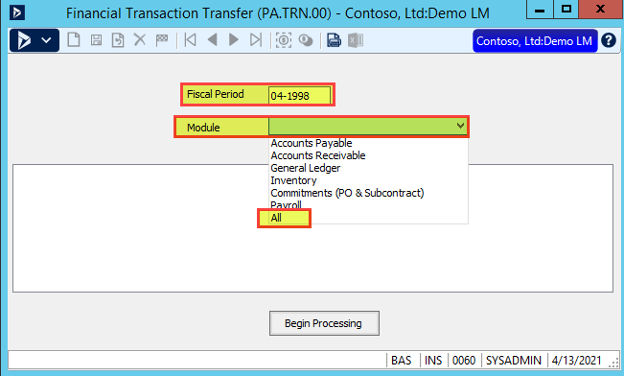
We hope these fixes can help you get back to your closing process within Dynamics SL much more quickly in the future!








