
Emailing remittance advices for electronic payment (also often called ACH or EFT payments) in Microsoft Dynamics 365 Business Central is a fairly straightforward process. Primarily, you just need to make sure the vendor record is set up properly.
How to Email Remittance Advices from the Payment Journal
Here’s how to email remittance advices from Business Central’s Payment Journal. Note that I presume you know how to populate the Payment Journal lines, generate the ACH file, post the batch, etc.
- Populate the Payment Journal lines.
- Make sure that the Bank Payment Type value is either Electronic Payment or Electronic Payment-IAT.
- Run the Export function, found under the Bank menu.
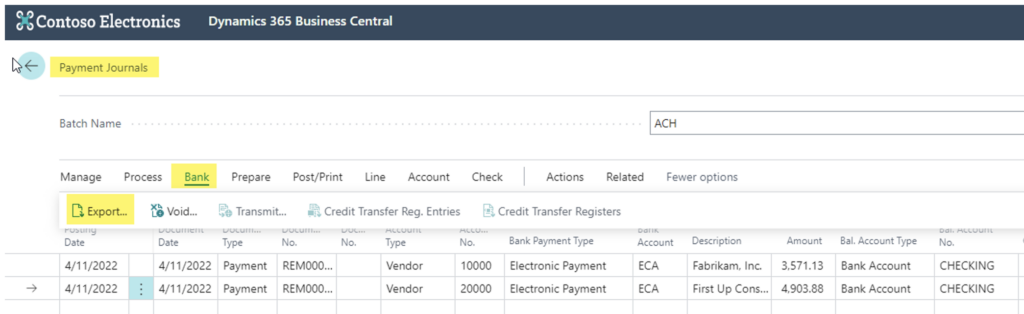
- Execute the Export Electronic Payments function.
- Make sure that the Output Method is set to Email.
- Fill out the rest of the fields and options as required and click the OK button.
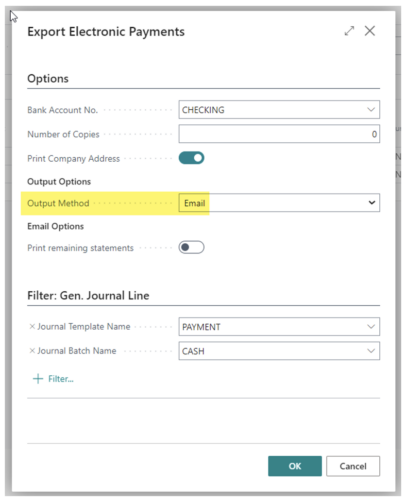
- Business Central will now send the emails. Use the Sent Emails page if you need to review what was sent.
- Complete the Payment Journal processes by running the Generate EFT File function, posting the batch, etc.
Prerequisite Configurations
- Business Central’s Email Accounts setups need to be configured and working.
- This can be an expansive subject and not what I’m covering here, but you can use the Email Accounts page’s Send Test Email function to see if Business Central is successfully sending emails.
- Here’s what my Email Accounts page looked like in my testing environment.
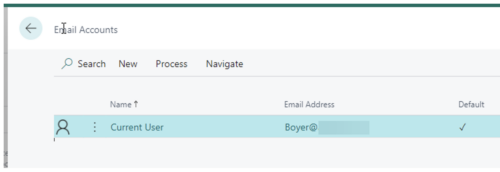
- Vendors need to have a Document Layout defined for the Vendor Remittance Usage scenario. The following setup works nicely in North America.

Conclusion
As you can see, getting the vendor’s Document Layout configured properly is really about the only trick. Now that you’ve got that, go make some payments!
Related Post: How to print Remittance Advice report in Business Central







