
Have you ever needed to apply or unapply an entry in Microsoft Dynamics 365 Business Central? The Apply Entries and Unapply Entries functions are found on the Customer Ledger Entries and Vendor Ledger Entries pages in the cloud ERP.
These functions are used to manually manage the application of entries against each other in the customer and vendor subledgers. Understanding how to use these features is critical for most companies using Business Central, but Microsoft’s documentation on these important features is a bit tricky to find on the web. Here are links to the Microsoft documentation:
Customer Ledger Entries in Dynamics 365 Business Central
- Apply Entries: To apply posted customer ledger entries
- Unapply Entries: To correct an application of customer entries
Vendor Ledger Entries in Dynamics 365 Business Central
- Apply Entries: To apply posted vendor ledger entries
- Unapply Entries: To unapply an application of vendor entries
And below is the process in picture form. Note that the following screenshots are from the Vendor Ledger Entries page, but the process is effectively the same on the Customer Ledger Entries page.
How to Apply Entries in Business Central
- From the Vendor Ledger Entries page, select the line you want to apply to other entries and run the Apply Entries action.
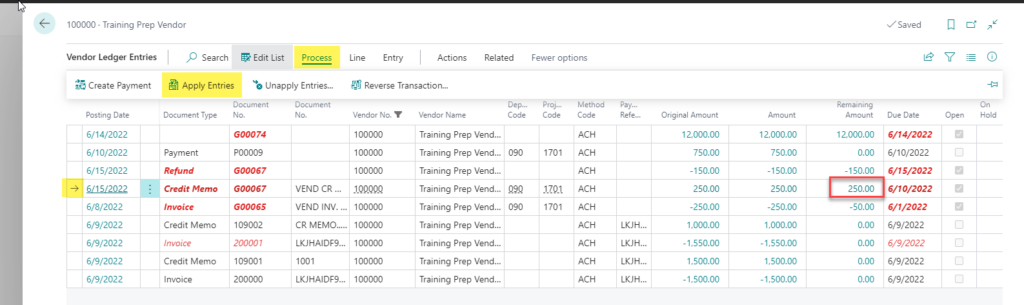
- From the Apply Vendor Entries page, select one or more lines to which you want to apply the entry.
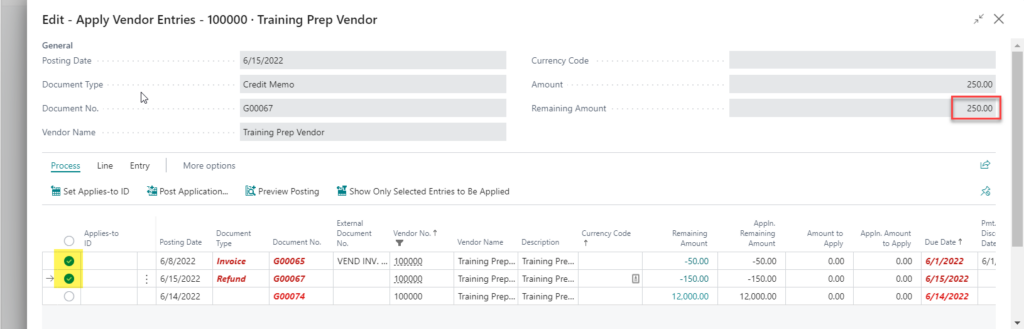
- Run the Set Applies-to ID action.
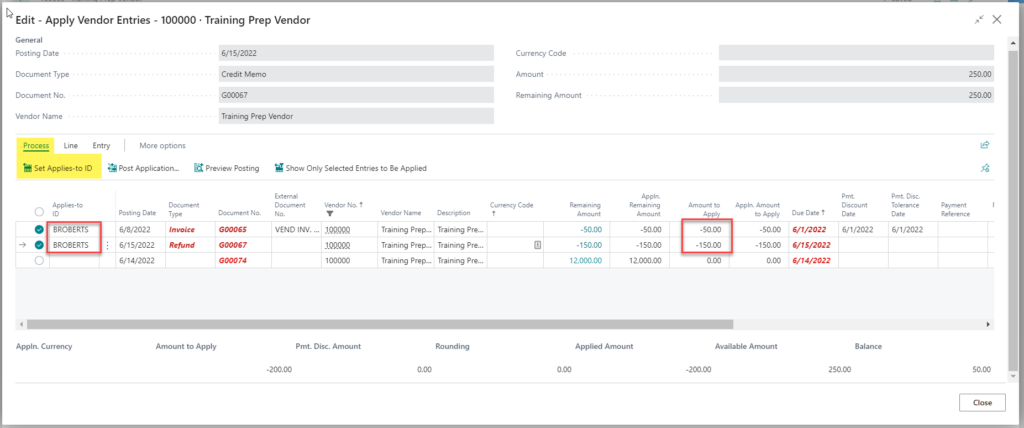
- Update/verify the Amount to Apply value on each line.
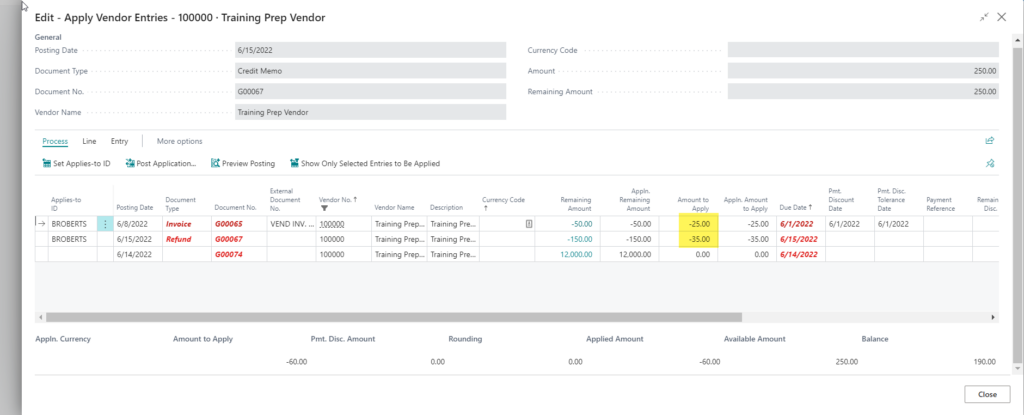
- Run the Post Application action.
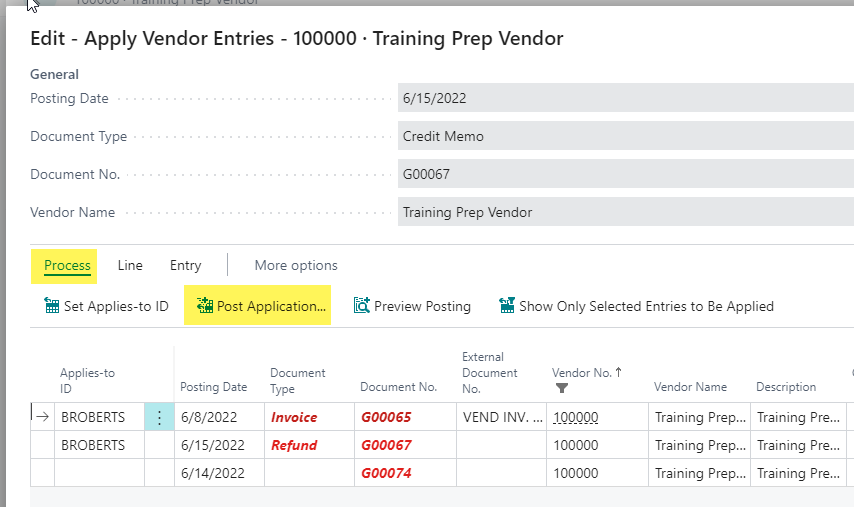
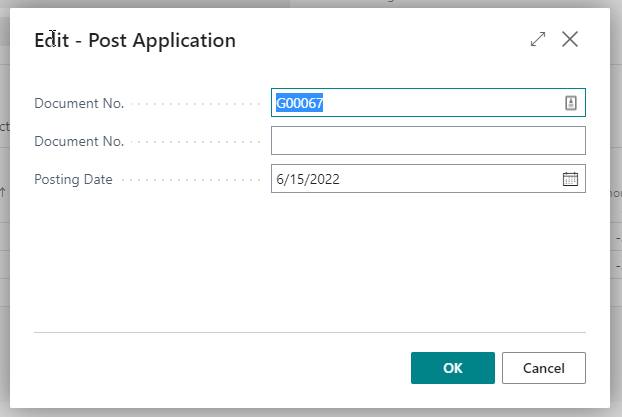
- Results:
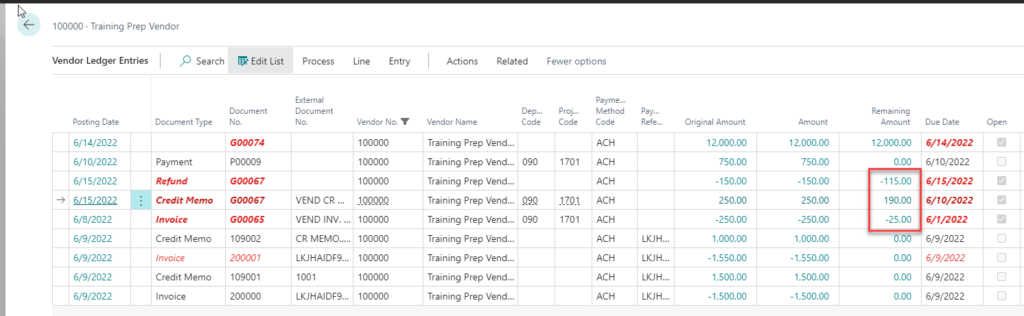
Applied Entries
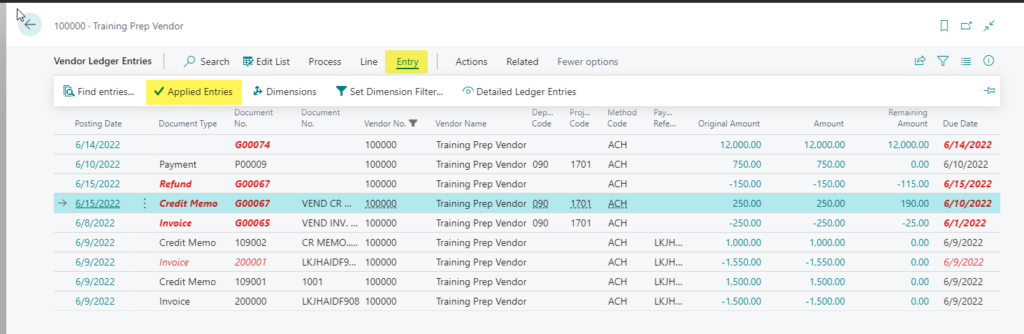

How to Unapply Entries in Business Central
- From the Vendor Ledger Entries page, select the line you want to unapply and run the Unapply Entries action.
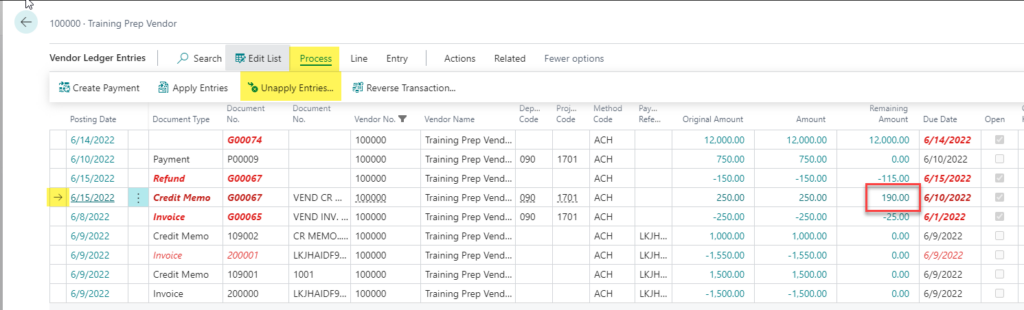
- Fill in the header information and run the Unapply action.
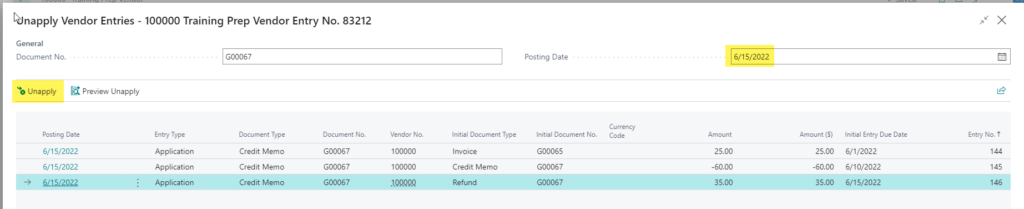
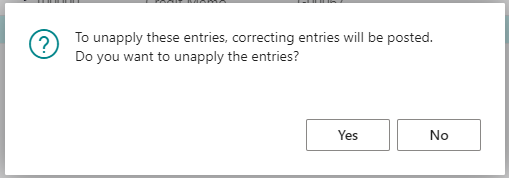
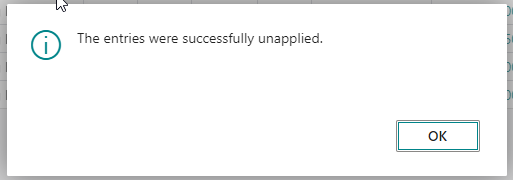
- Results:
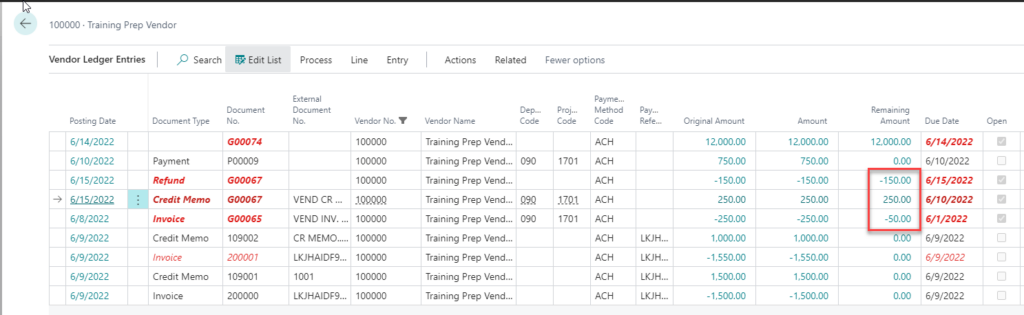
For more helpful tips on working within Microsoft Dynamics 365 Business Central, subscribe to our blog.








