Pros
- The users can be notified when the report is updated.
- Allows users not logged into the network to view the reports.
Cons
- May require additional software and costs.
- The link may have a different name but it always opens the current version.
Improvements
This feature was not available with FRx.
Generating Reports
The first step is to configure Share Point to allow Management Reporter to generate reports. You will need to log into the server, open services, scroll to the MR Process Service and right click to go to properties to find the user id that generates the reports for MR.
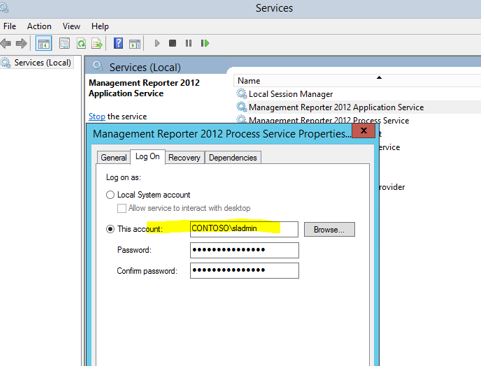
Now go to the SharePoint folder where the reports will be generated to and go to the library settings.
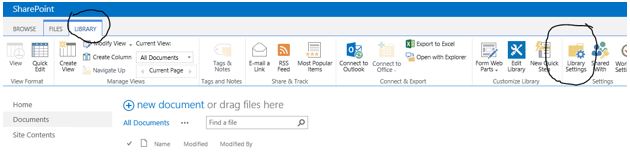
Sharing Reports
Now go to the permissions and select or add the user id from the first step and make sure that user has contribute right.
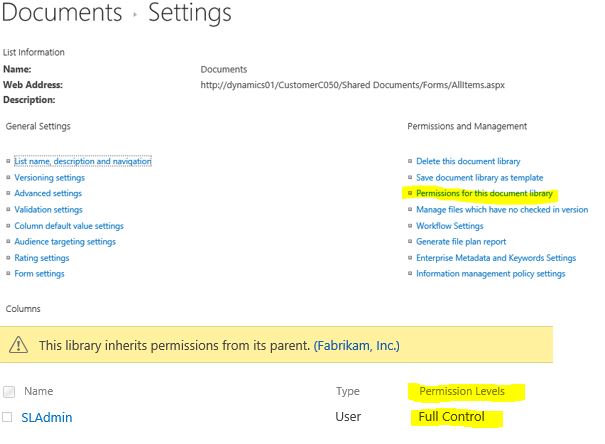
The Second step is to make sure the document type is allowed in SharePoint. GO back to the Library settings and select Advanced Settings then check the box to allow management of content types.
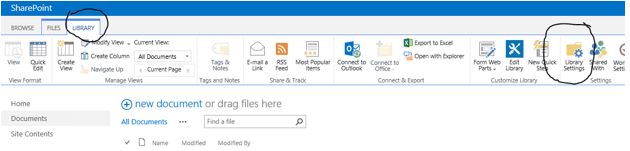
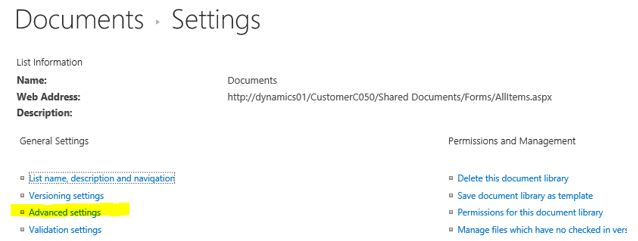
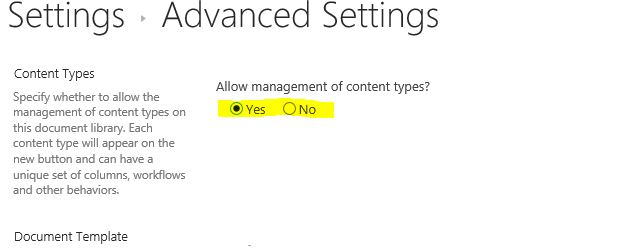
Once the content type is selected in the advanced settings a section in the document settings will now be available. Select add and then find the Link to Document, add and click ok.

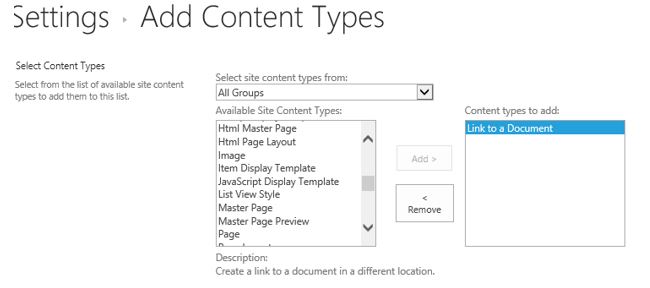
This tip, and many more, are covered in our Management Reporter training class held each month. If you are interested in more training, please visit our calendar to register for an event or contact us for more information.







