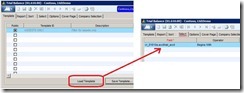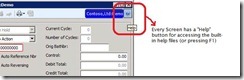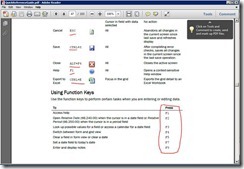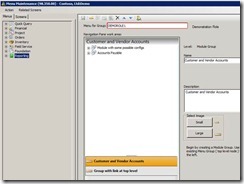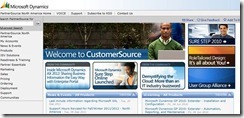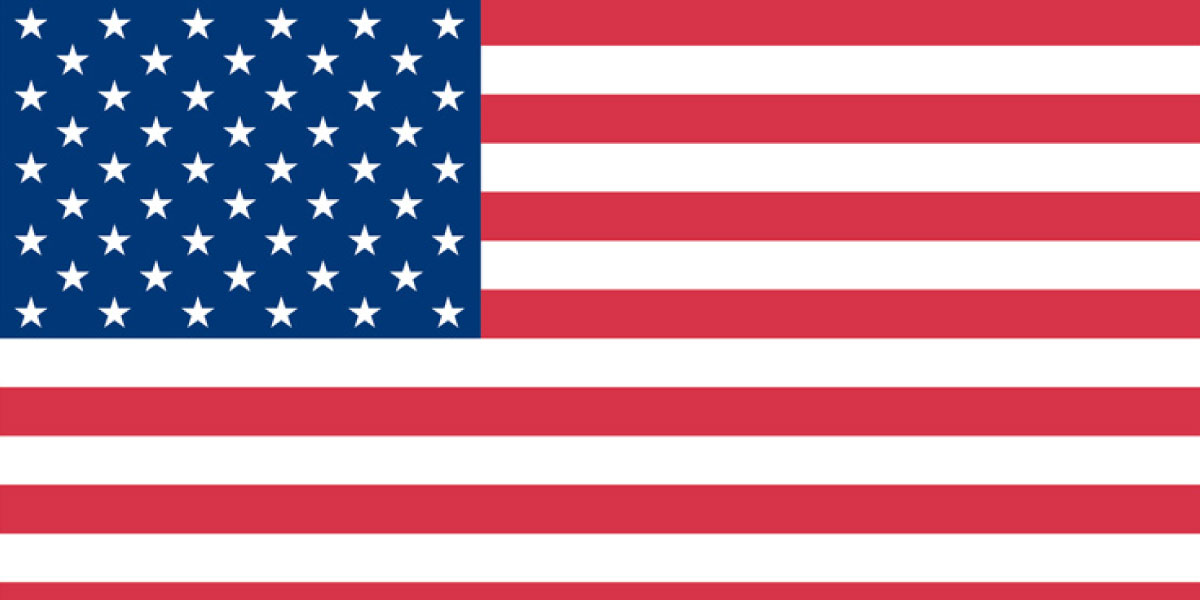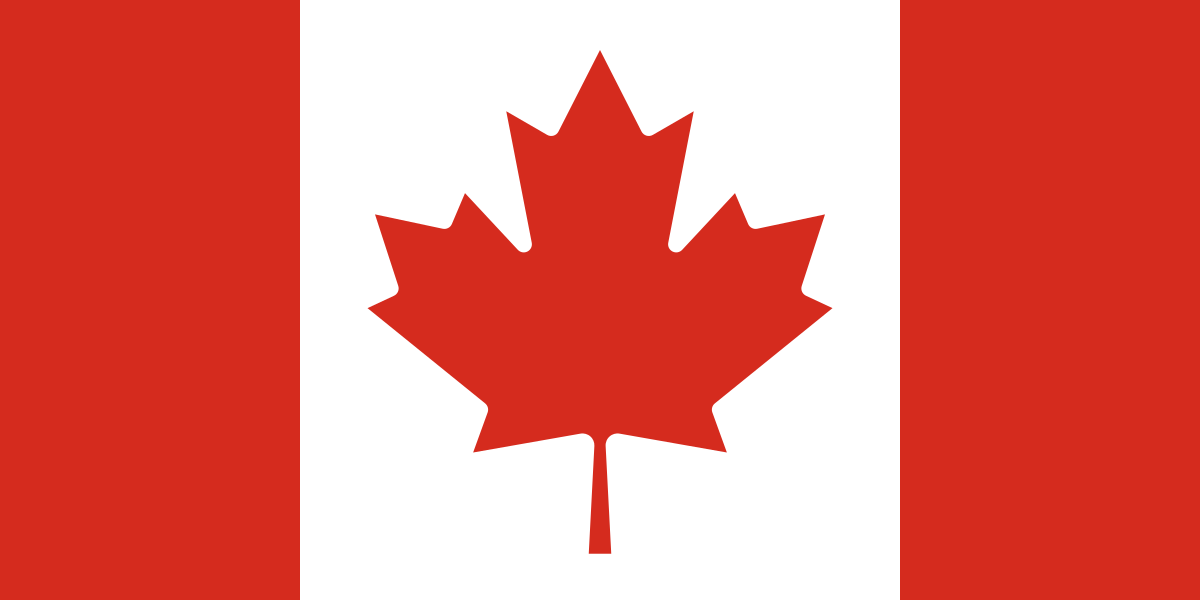Tim, you’ve worked with Dynamics SL users as a consultant, as a trainer, as a business analyst, and as a developer. You’ve done phone support, email support, and remote tool support. If anyone has 10 tips to share with the average firm using Dynamics SL-it has to be you. …so what are your Top 10 tips?
Thanks Jack. I have worked with the product since it was originally brought to the Windows platform (many years back). Microsoft has continued to invest in the product to make it easier to use and to integrate very seamlessly into their other product families such as the Microsoft Office business application suite, Microsoft’s CRM product and their backend server products (SharePoint, SQL Server). There are many tips out on the web for both SL and GP, but here are 10 items that I have seen make SL work at its peak efficiency:
Tip #1
Learn the new ad-hoc reporting/query tool “Quick Query” that has been added to Dynamics SL 2011. Boyer & Associates supports both Dynamics SL and Dynamics GP, and as a consultant that works with both products, I am excited that Dynamics SL has added this important tool, as Dynamics GP has had a similar product named “SmartList” for many years. This addition is a game changer for getting the data back out of the system (our SL practice manager, Jon Augdahl, calls this “data jail”). I am impressed with how easily favorites can be created from the base queries and how readily new queries can be added to the tool for showing data like user fields and even custom table data. This tool also allow for quick navigation from the list of records shown to various related SL data entry applications that relate to the type of record that is being viewed.
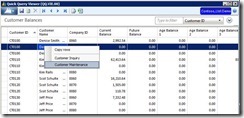
Tip #2
Use sensible customizations to tailor Dynamics SL to your business process. Many software packages require source code modifications to change the look or behavior of standard windows/screens, but within Dynamics SL, all screen customizations are stored within the system database, so can be readily migrated to new product releases as they become available. The ability to quickly hide unused fields is something that I use frequently to streamline data entry processes. This is one of the easiest, most upgradeable customizations that can be done.
Tip #3
Use the template feature to easily filter reports. While templates are available both for reports and data entry applications, I find most of the usefulness of templates lies in the area of reporting. A template for a report allows the saving of additional filter criteria (like employee equals ‘TJONES’) as well as modified sorting and output options. I mainly use templates for the filter options. Once a template is setup to filter data for a report, it can be used over and over again, eliminating the need to know what field or fields to choose from the data tables that the report is using. I usually save the specific filter value in the “Select” tab with values that obviously need to be replace (i.e. using ‘XXXXX’ for the customer’s ID, rather than an actual/real customer ID).
Tip # 4
Use the built in help system and user guides. I have seen many times over the years that clients do not effectively leverage the information on the use of the product readily available. In recent years Microsoft created PDF based user guides to replace the old hard-copy user manuals. These files are included on the installation media, but do need to be installed and users need to know where to find the files. The F1 help available is typically very help, especially for new users.
Tip # 5
Keep your software in a supported version. The vast majority of our clients keep their Dynamics products in a product version that is supported by Microsoft. Not only does this provide insurance that Microsoft will assist should a technical issue arise in the product, but it also reduces the support time that our staff consumes in assisting with a support issue. Microsoft has invested a lot to continue to make their Dynamics products not only feature rich, but also stable, so not keeping up on the product releases can be risky. By not keeping the Dynamics SL product current, it also can prevent the updating of the underlying server technology (SQL Server and Windows Server). This can cause efficiency problems (poor performance) and security issues as the server based software becomes out of date.
Tip # 6
Every report that ships with Dynamics SL is fully modifiable by the end user. Dynamics SL has provided convenient ways to change a filter and sort a report at runtime without modifying the underlying Crystal Report format. Sometimes it is necessary to modify the standard report to make changes in the look and feel of the report or to make significant changes in the data used in the report. This sounds like another one of those scary customizations, but it usually quite simple and the modified reports tend to upgrade from version to version very simply. Dynamics SL facilitates customized reports by having a special folder on the server for holding customized versions of reports. When the report is chosen from the menu, Dynamics SL first checks this special user reports folder (“usr_rpts”) for a customized version of the report, and if not found, then the standard version of the report is run.
Taking the time to make a report work and look the way you want can be a time saver and also a paper saver.
Tip # 7
Take the time to learn the many keyboard shortcuts available in Dynamics SL to speed data entry. We have shared in our annual customer event the various keyboard shortcuts available. When I work with users that know these helpful functions I am amazed at how fast they can navigate and enter data. There are keyboard based short cuts for most if not all of the menu options within a particular screen. I find that many users know the function key F3 is used to lookup possible values, but don’t know what other function keys and shortcuts can do. The best place to find all of the possible functions is in the user guide titled “QuickReferenceGuide.pdf” which can be found either on the installation media or in the Dynamics SL installation folder under the “User Guides” folder.
Tip # 8
The Dynamics SL Software Development Kit (SDK) allows for rapid screen creation to fill functional gaps within the software. Being the technical services manager at Boyer, I am fairly partial to this tip. I have done programming in many other environments outside of the Dynamics SL world, and I continue to be impressed with how much more quickly an add-on application can be built in Dynamics SL than any of the other tools I have worked with. By leveraging the Dynamics SL toolset, screens can be created to track custom business information that the base product does not contain. Investing in small add-ons can frequently improve the overall capabilities of Dynamics SL, particularly fitting SL to the specific needs of a specific business type or industry.
This same toolset can be licensed by end-user organizations too. Some of our larger clients have been able to leverage this same toolset to develop their own operational software. The programs they create are seamlessly integrated with Dynamics SL.
Tip # 9
Configure menus within Dynamics SL to fit the needs of your users. Starting with Dynamics SL version 7, Dynamics SL allows for the creation of role tailored menus. The menu system is also security driven, so a user never sees menu items for applications or reports that they do not have permission to access. Older versions of Dynamics SL would have large complex menus for the typical user, which had the tendency to confuse new users.
Tip # 10
Use CustomerSource, Microsoft’s portal for their Business Software user community. Microsoft continues to update and add content to this already feature rich web site for their customers that stay current on software maintenance. Besides offering a knowledge base of how-to’s and support information, the CustomerSource site also offers customers free Dynamics online training and access to downloadable training manuals. As partners, we can also access this same content, which we use frequently to stay current on product functionality.