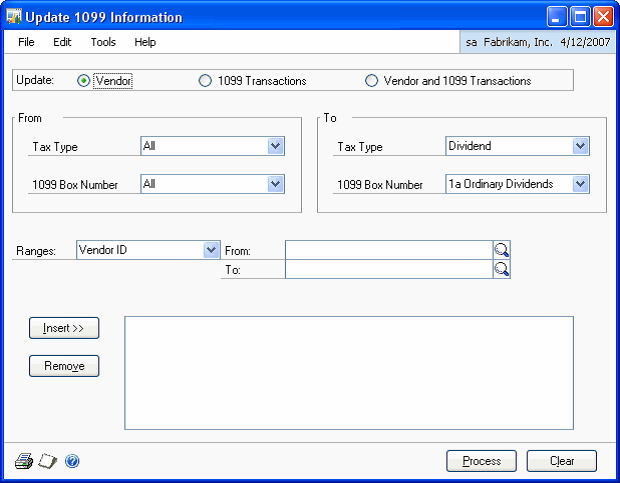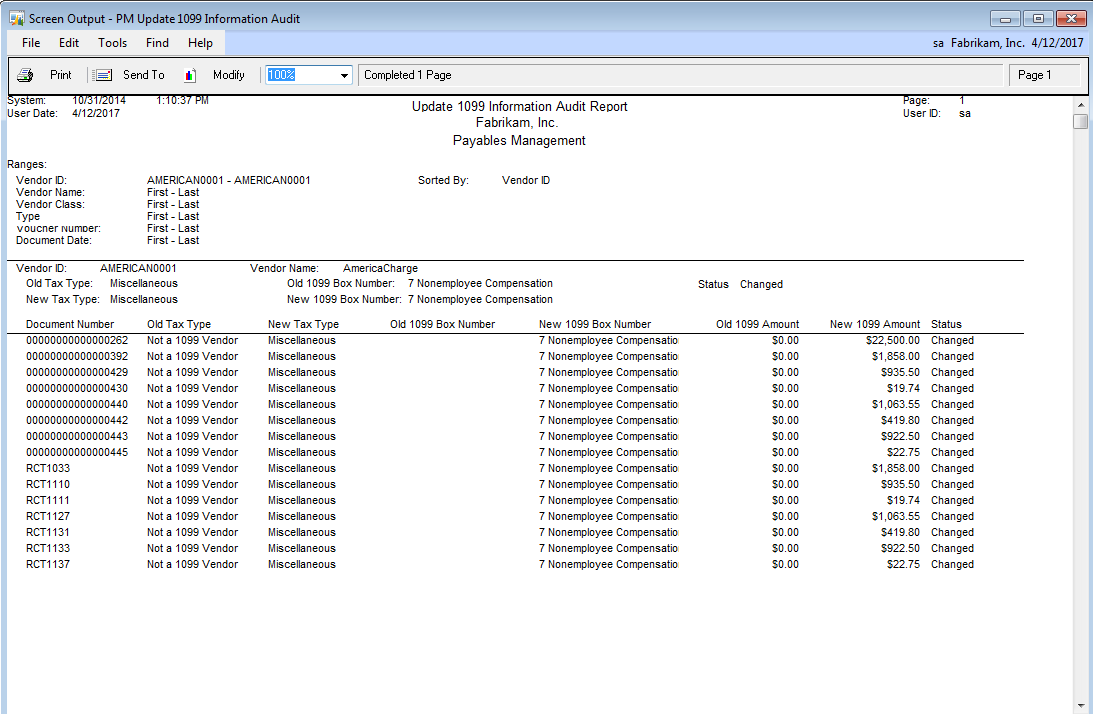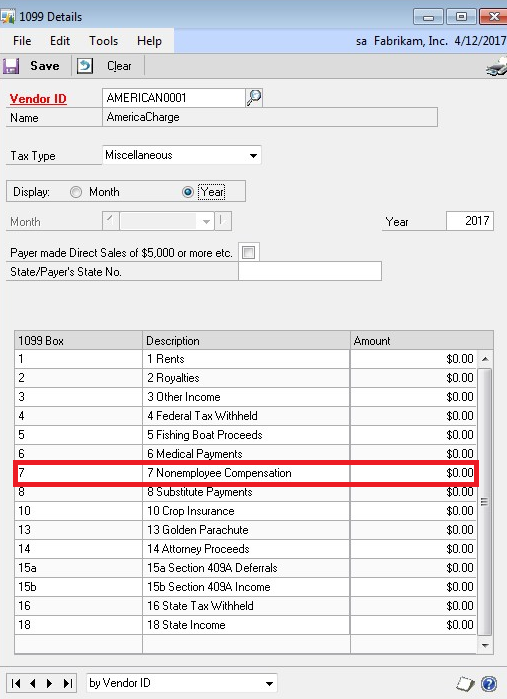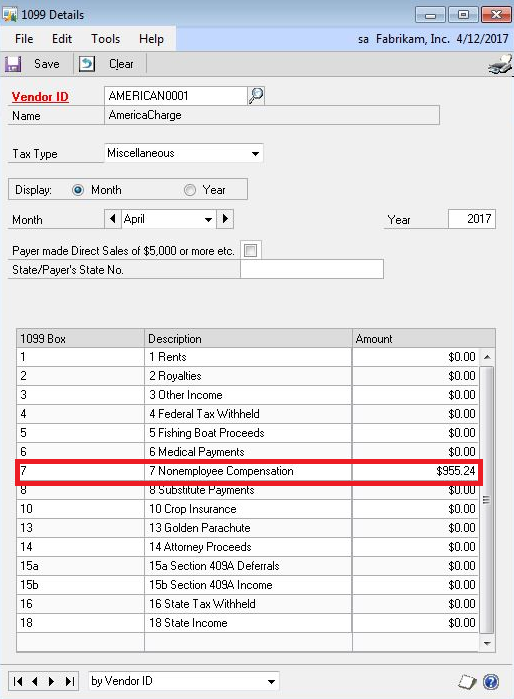Microsoft Dynamics GP 2013 has been around for a little while now, but there is a new feature that was added that I like to remind people about.
It used to be that if someone forgot to setup a 1099 vendor correctly in GP, you were forced to go through a few manual steps to get the right 1099 information to print out of GP. Usually, users would just update the summary record in GP, which could lead to some confusion when trying to understand why the detailed invoice had a 1099 amount of $0.
With GP 2013, that has all changed. Now, there is a simple utility that a user can run in order to update the detailed transactions in GP and produce an accurate 1099 report. When I catch that my vendor AmericaCharge was never setup as a 1099 vendor, I can quickly correct the 1099 amounts on the invoices themselves.
First, I go to the Vendor Maintenance window and change AmericaCharge to be a 1099 vendor through the Options window. Next, I go to the Payables Management Area Page, and, under Utilities, I select Update 1099 Information. I change the option to Vendor and 1099 Transactions and insert a restriction on my vendor ID. Then, I click process and I am done.
Here is a report showing me what GP changed.
1099 Details BEFORE running the Update 1099 Information utility:
1099 Details AFTER running the Update 1099 Information utility:
Please contact us if you have any questions regarding year-end closing.
For additional tips and tricks regarding Dynamics GP and ERP products, subscribe to our blog.