The beginning of every month is an exceptionally busy time for accountants as they try to close the books for month end. Many companies feel good when they close their books in a couple of weeks. For other companies, the process can take five weeks or more.
However, we have some companies that are performing their month-end close with Dynamics GP in two or three days. CPA and author Stephen Bragg provides a guide to shrink the process down to just one day in his book Fast Close.
Impossible, you say? It’s not if you perform daily bank reconciliations.
One of the very time-consuming activities at month-end is reconciling bank accounts. Traditionally, accounting professors taught their students to reconcile bank accounts monthly after receiving their monthly bank statement.
Today, almost all companies have online access to their bank accounts. They no longer need to wait for a monthly paper statement. To that end Bragg recommends reconciling bank data on a daily basis to make the month end process much faster and easier.
Daily bank reconciliations are easy to do with Dynamics GP software. Let’s take a look at the steps:
- Download your company’s bank transactions from the bank’s web site for the period since your last reconciliation.
- To start a bank reconciliation in Dynamics GP, go to Transactions, Financial, Reconcile Bank Statement. Fill in the following fields:
- Checkbook ID – Select the bank account to reconcile.
- Bank Statement Ending Balance – Enter the ending bank balance for the previous day.
- Bank Statement Ending Date – Enter the date of the previous day.
- Cutoff Date – Enter the current date.
The screen will look something like this:
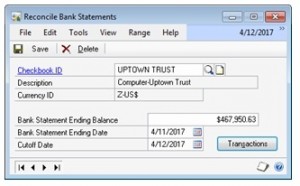
- Click on “Transactions” to start the reconciliation.
- Check off the cleared items per your bank’s web site as you would during a typical bank reconciliation.
- Balance the statement to zero (see below), but DO NOT CLICK THE RECONCILE BUTTON.
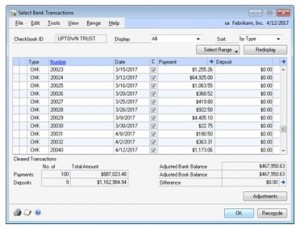
- When finished, click “OK” to return to the Reconcile Bank Statements window. The reconcile information will be saved for tomorrow.
- Click “Save” on the Reconcile Bank Statements window to save the partial reconciliation.
- Repeat the above steps each day until the end of the month.
- At month end, verify your totals with the statement and then click “Reconcile” on the Select Bank Transactions screen.
Dynamics GP’s ability to save incomplete reconciliations makes it easy to follow this process and complete your month-end reconciliation in just minutes. Performing a daily reconciliation provides an excellent control point allowing you to quickly identify any cash-related anomalies. You will benefit from knowing your up-to-date cash position.








