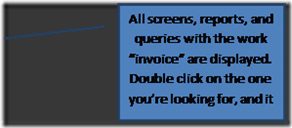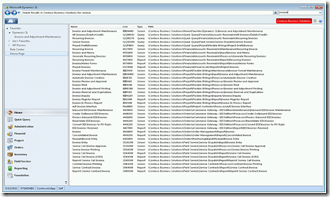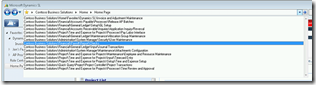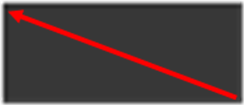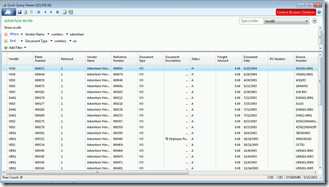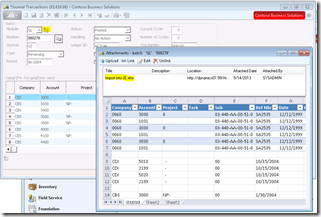This is Part 1 of a series on features in Dynamics SL 2011.
Microsoft Dynamics SL 2011 has been available for approximately two years now, and at Boyer & Associates, we have upgraded more than 50 of our clients from version 7.0 or 6.5 up to the latest version. Version 2011 Feature Pack 1 has been available since December, 2012, and we have upgraded a handful of our clients to that version as well.
We held a client event at the Microsoft office in May of 2013, and I asked the audience how many of them were on version 2011, and most raised their hands. Then I started going through some of the new features that were available in 2011, and asked for a show of hands how many have used that feature, or how many forgot that it was available. Again, most raised their hands at the latter. Like with most upgrades, many of us focus on getting the upgrade completed successfully and less time on working with many of the new features that are available in the tool. So, I wanted to share some of our favorite new features in Dynamics 2011 (in no particular order) that we feel are worth exploring. Feel free to contact us at Boyer if you want to learn more about any of these features:
1. Menu Search – In the upper right hand corner of the main SL menu, there is a search box. You can use that search box to search for any menu item in Dynamics SL. This search will look through all screens, reports, and quick queries to find the word that you are searching for. See below picture.
 |
Double click to enlarge images.
2. Navigation History – Dynamics SL 2011 now keeps track of screens that you’ve opened up in the past. This is helpful if you can’t remember exactly how to get to that screen, or if you just don’t want to go through all of the steps to get back to that screen. This is even by company, so if you are in one company, and want to get to a screen that you had open in a different company, by clicking on the screen from your history, it will open that screen in the company that is listed. See below:
Double click to enlarge images.
3. Grid to Excel – In Dynamics SL 2011 you can now export from any grid directly to Excel. No more selecting the entire grid, then using ctrl-c, opening Excel, and ctrl-v. Just click on the “Excel” icon at the top of any screen that has a grid in it, including quick queries. Looks like this:
Double click to enlarge images.
4. Attachments – In 2011, you can attach any file, and as many files as you need, to any data element. This does take a little bit of set up to get to work, but once it is set up, it is very handy. Use it to attach scanned copies of invoices from vendors to the voucher in the voucher and adjustment screen. Use it to attach a spreadsheet that you used to calculate a journal transaction to the actual journal transaction in Dynamics. Attach copies of signed contracts to the project in project maintenance. I can think of many other useful areas where this can be used. Here is what it might look like:
Double click to enlarge images.
To set this up, you need to make the screen (Journal Transaction 01.010.00 in the case above) available for attachments. You do this by going to Administration > Attachments Configuration, the enter the screen number, and the table. Then enter the location where you would like to store the files that you are attaching. That can be an existing Doc Share location, a Sharepoint document library, or a Network share. You will need to do this for all screens that you would want to add or view attachments. See below: