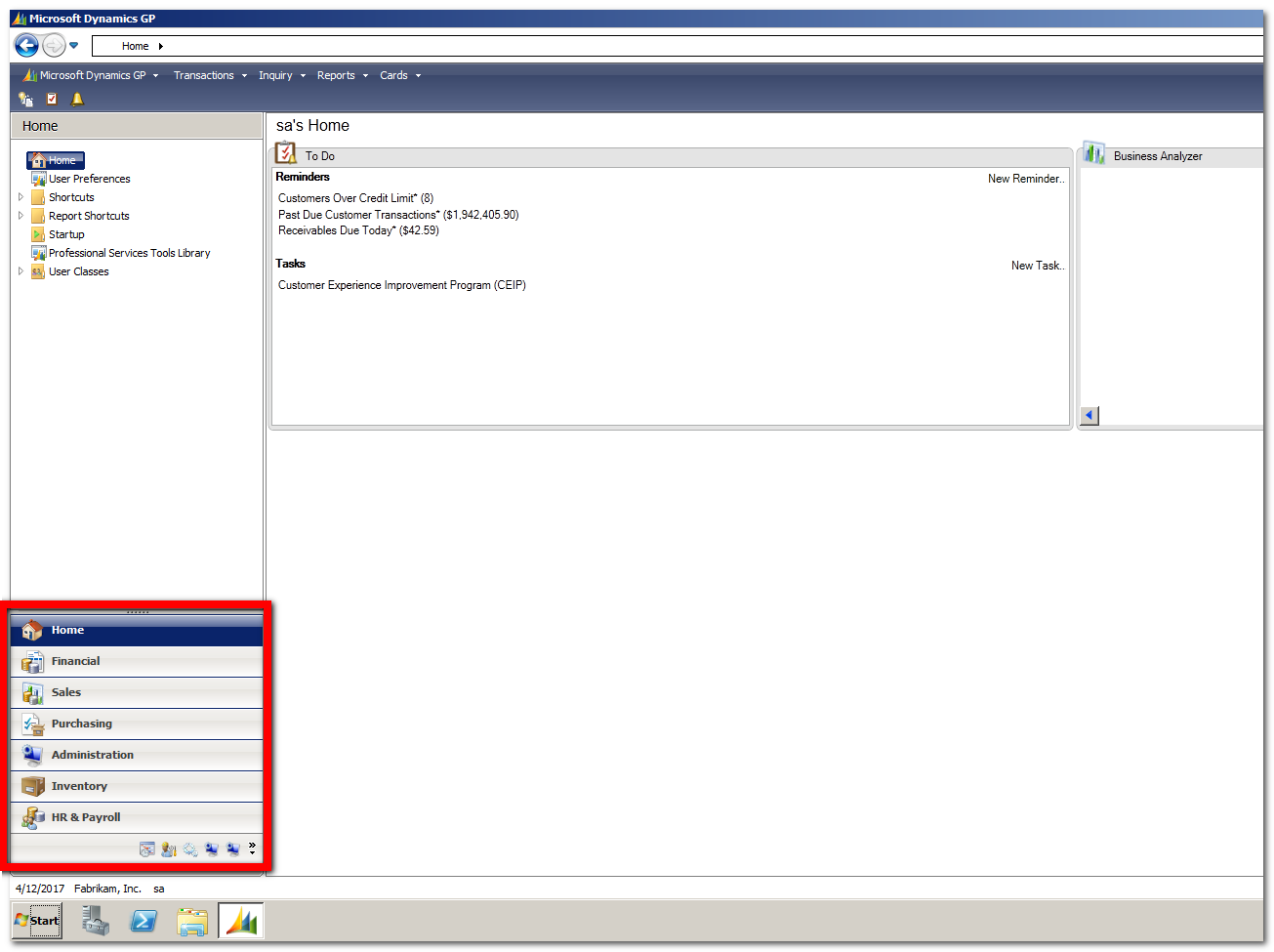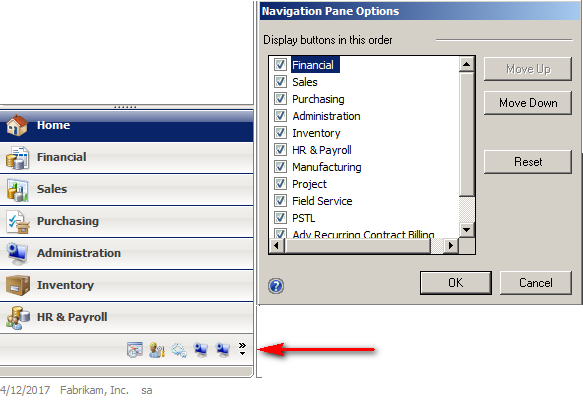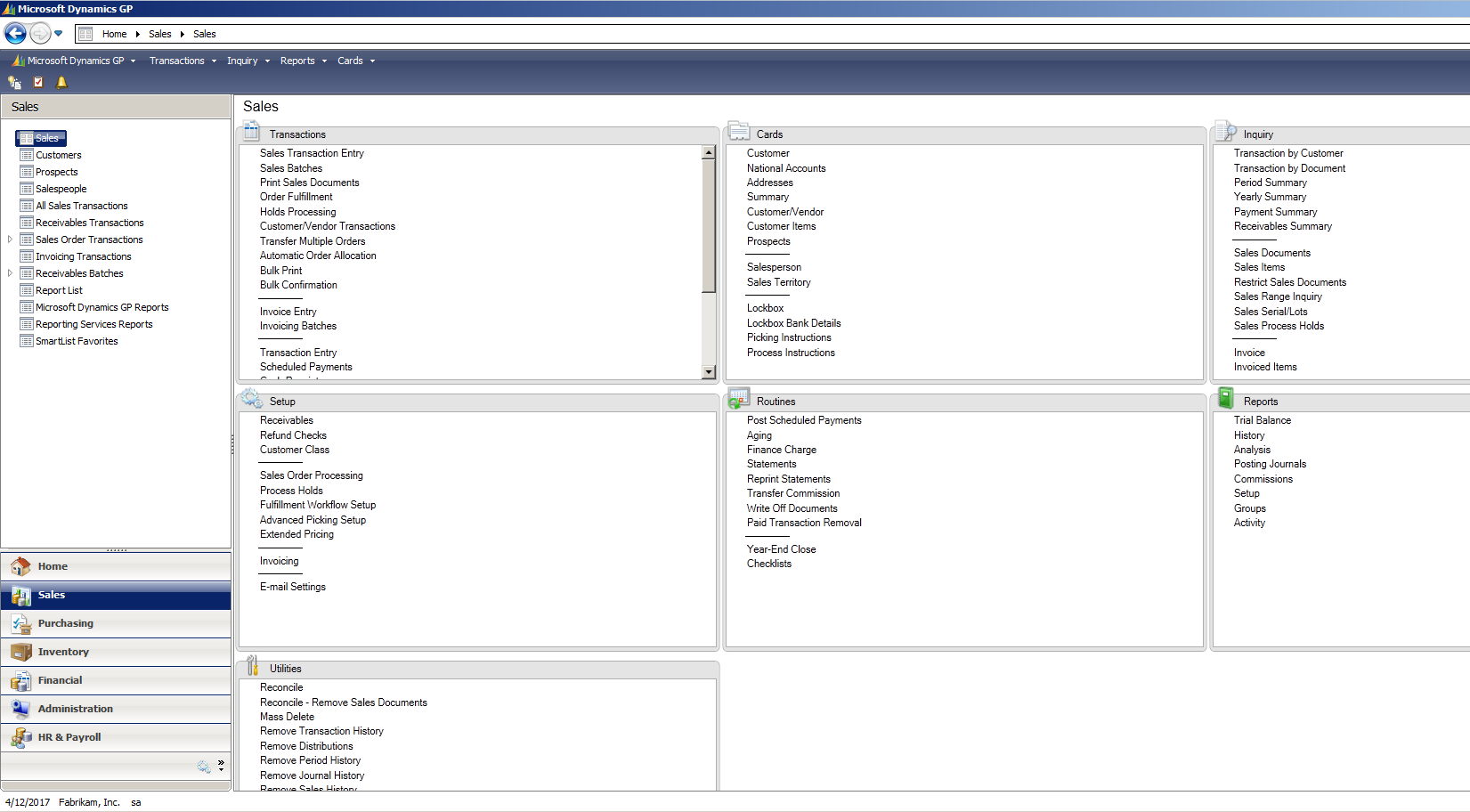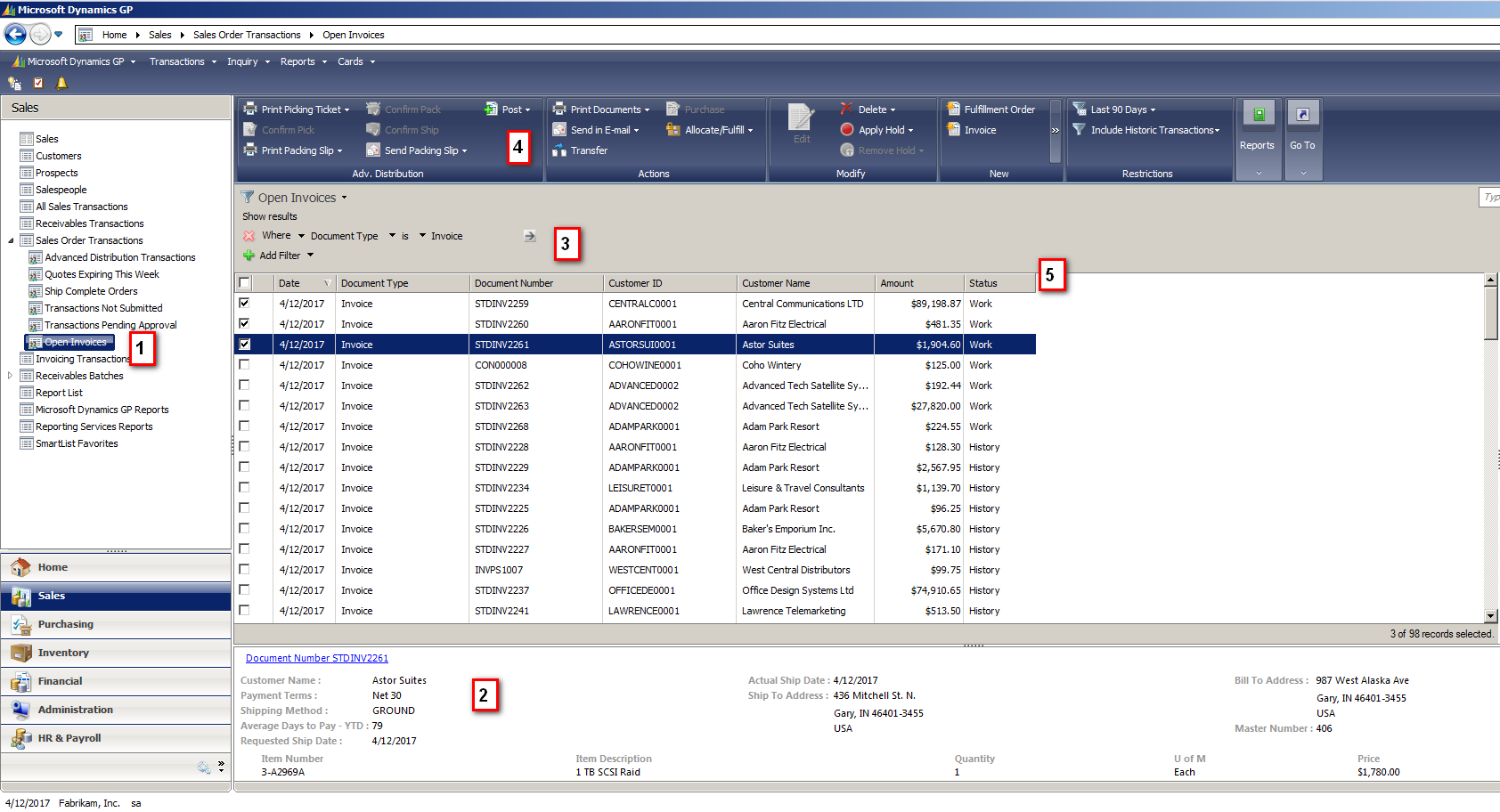There are multiple ways to navigate your way through Microsoft Dynamics GP. Using the Navigation Pane is one way. However, this underutilized Dynamics GP feature can do much more!
The Navigation Pane is on the left side of your Dynamics GP screen.
It can be customized to show the modules used by user.
Once configured, these Navigation Pane options can be used to quickly move around from window to window without having to use the drop-down menus. Any window in your preferred module is just a click away.
This is all very handy. However, most customers are missing out on the true power of these Navigation Lists. After clicking on the Module, notice the upper left of Dynamics GP. The Shortcuts have now changed to Lists.
Click on any of these Lists and Dynamics GP will redisplay with a listing of data.
Above is a subsection of features. Sales Order Processing is the example, but these options are available for all modules and transaction types, such as Purchase Orders, Customer Master or Payroll Transactions.
- Create and save custom Navigation Lists.
- Share these with other users or create a 100% unique list only seen by yourself.
- Sneak peak window.
- Gives a quick look at the document highlighted above.
- Can drill back into an Inquiry view of the document.
- Add filters to restrict the data.
- Multiples can be added.
- Do this before creating your custom list mentioned in Feature 1 above.
- Highlight one or more documents/records, and the actions (dark blue bar) at the top become active.
- Print documents.
- Picking Tickets.
- Order Confirmation.
- Invoices.
- Etc.
- Transfer documents.
- Apply a document Hold (or Customer Hold if on a Customer List, for example).
- Send to Excel
- And more!
- Print documents.
The List also allows for customizations/personalizing.
To create your own Navigation Lists from scratch, try Navigation List Builder. This tool permits a user to create a new Navigation List that accesses any Dynamics GP table or SQL table/view. The actions can also be created and tailored by the user.
Give this underrated tool a try! If you have any questions regarding Navigation Pane and Navigation Lists, please contact us with any questions.
For additional tips and tricks regarding Dynamics GP and ERP products, visit our blog.